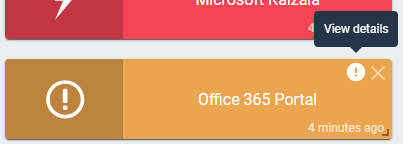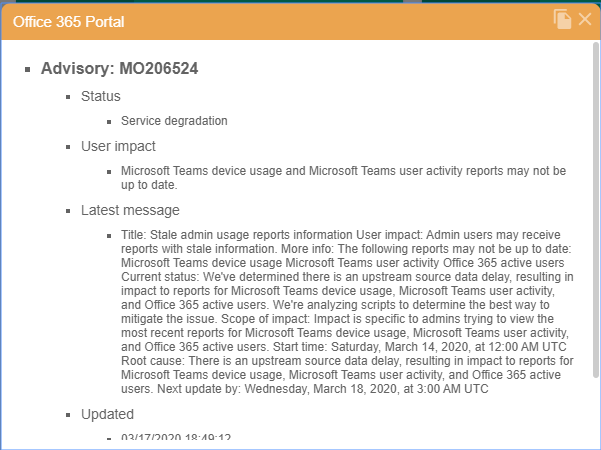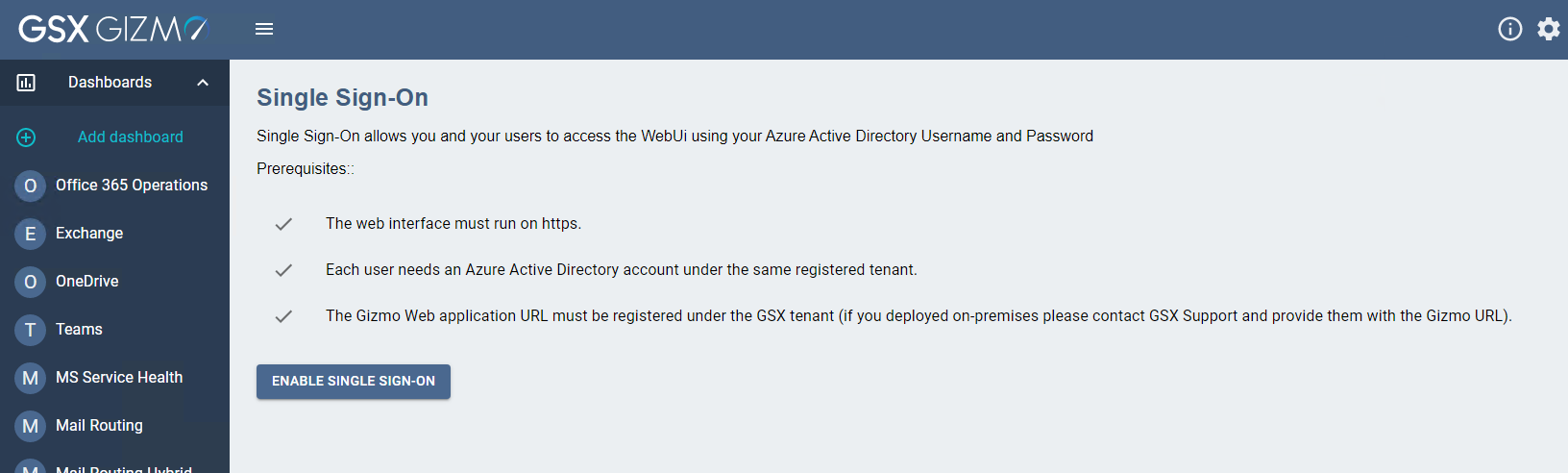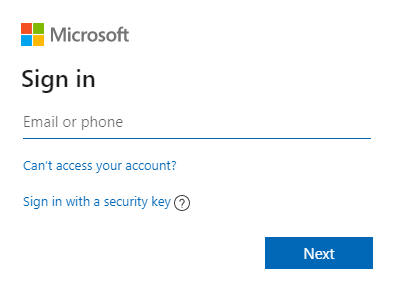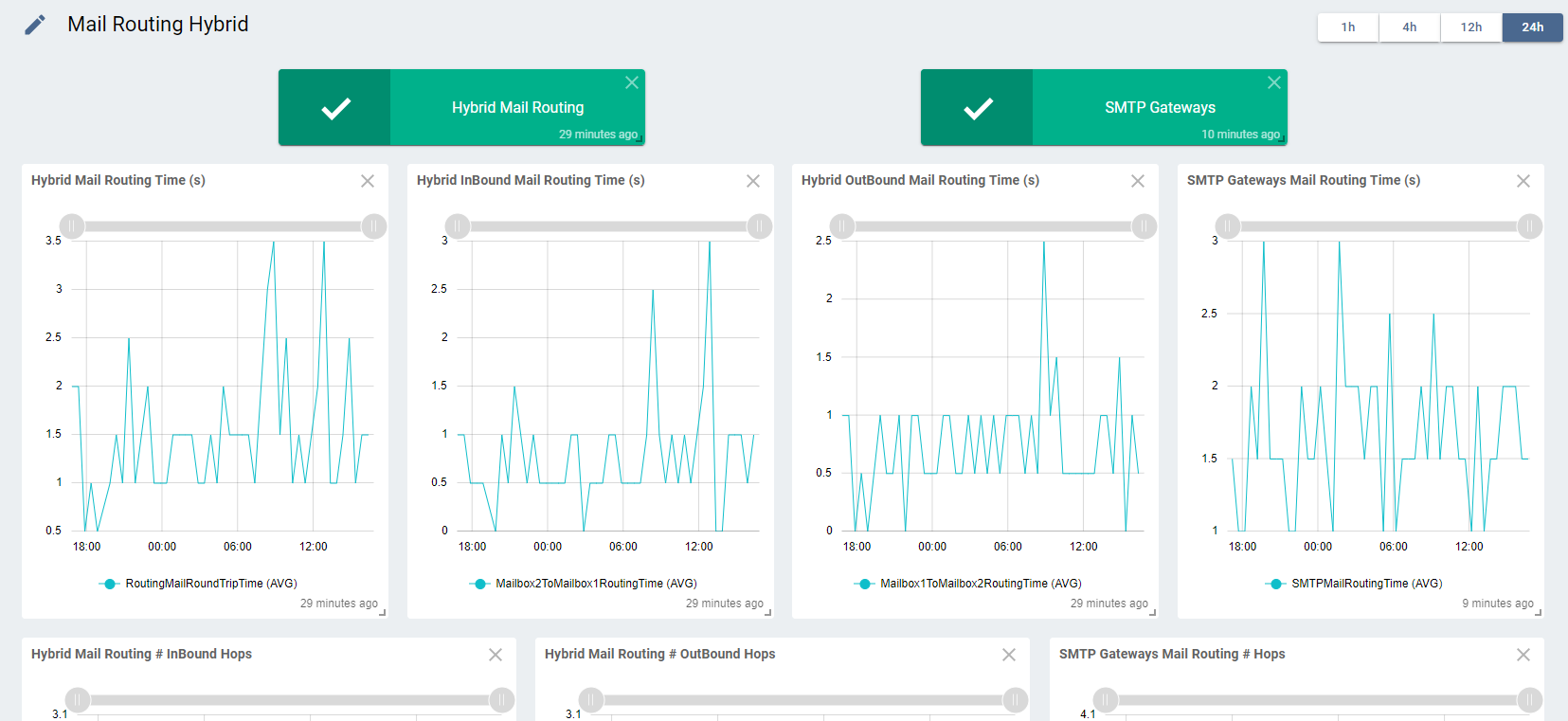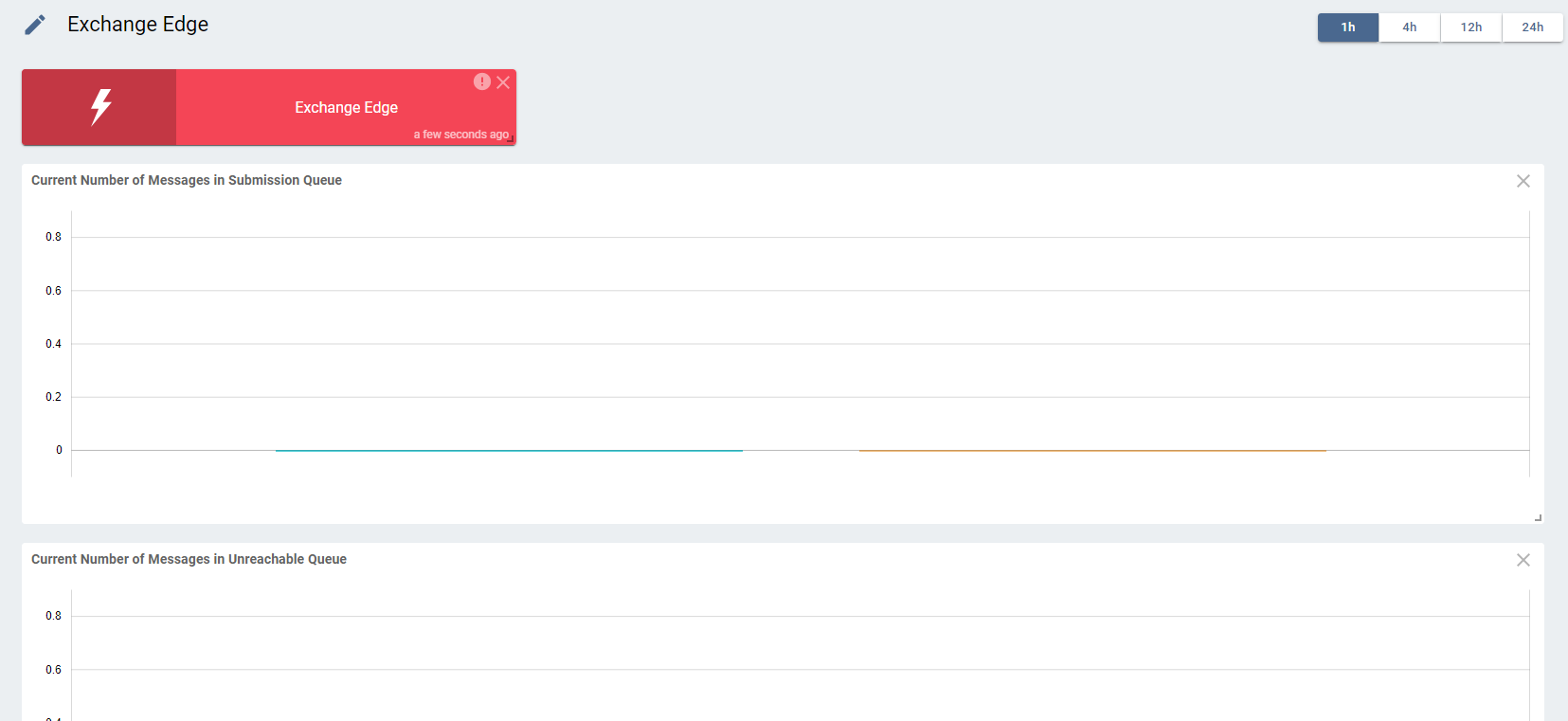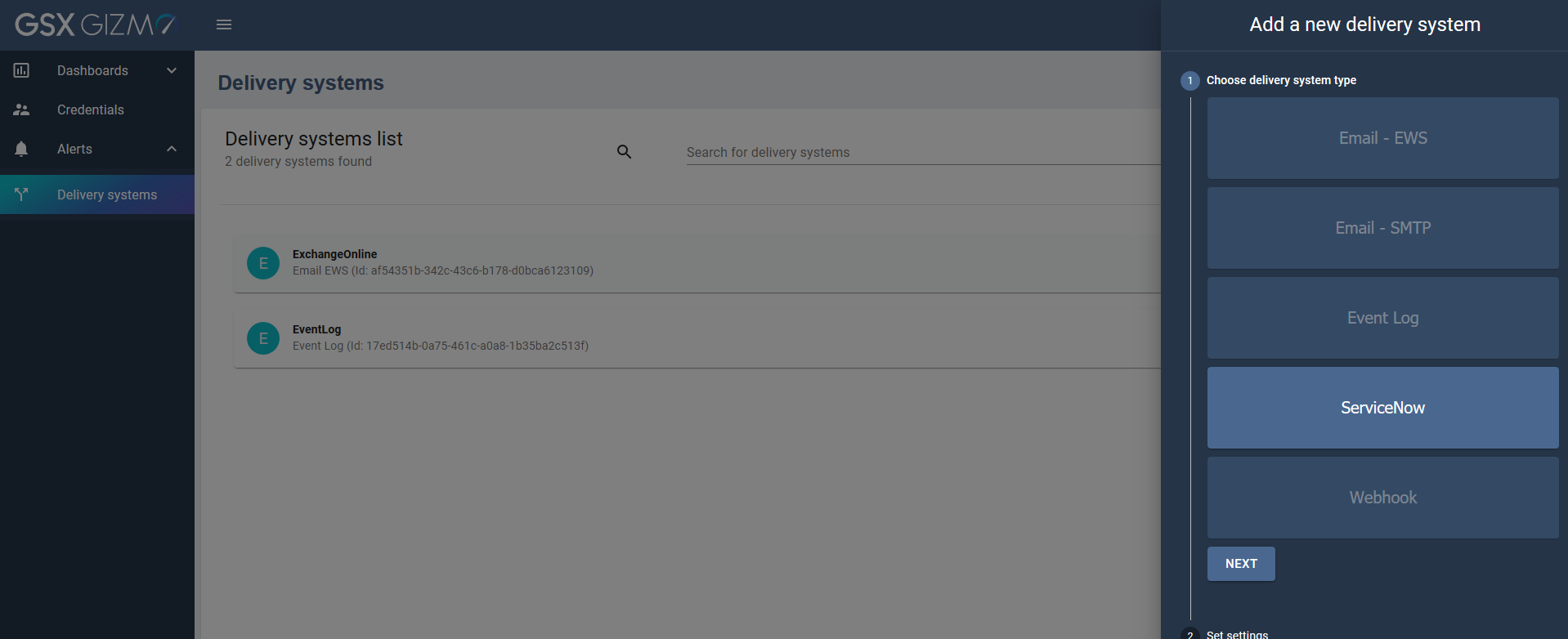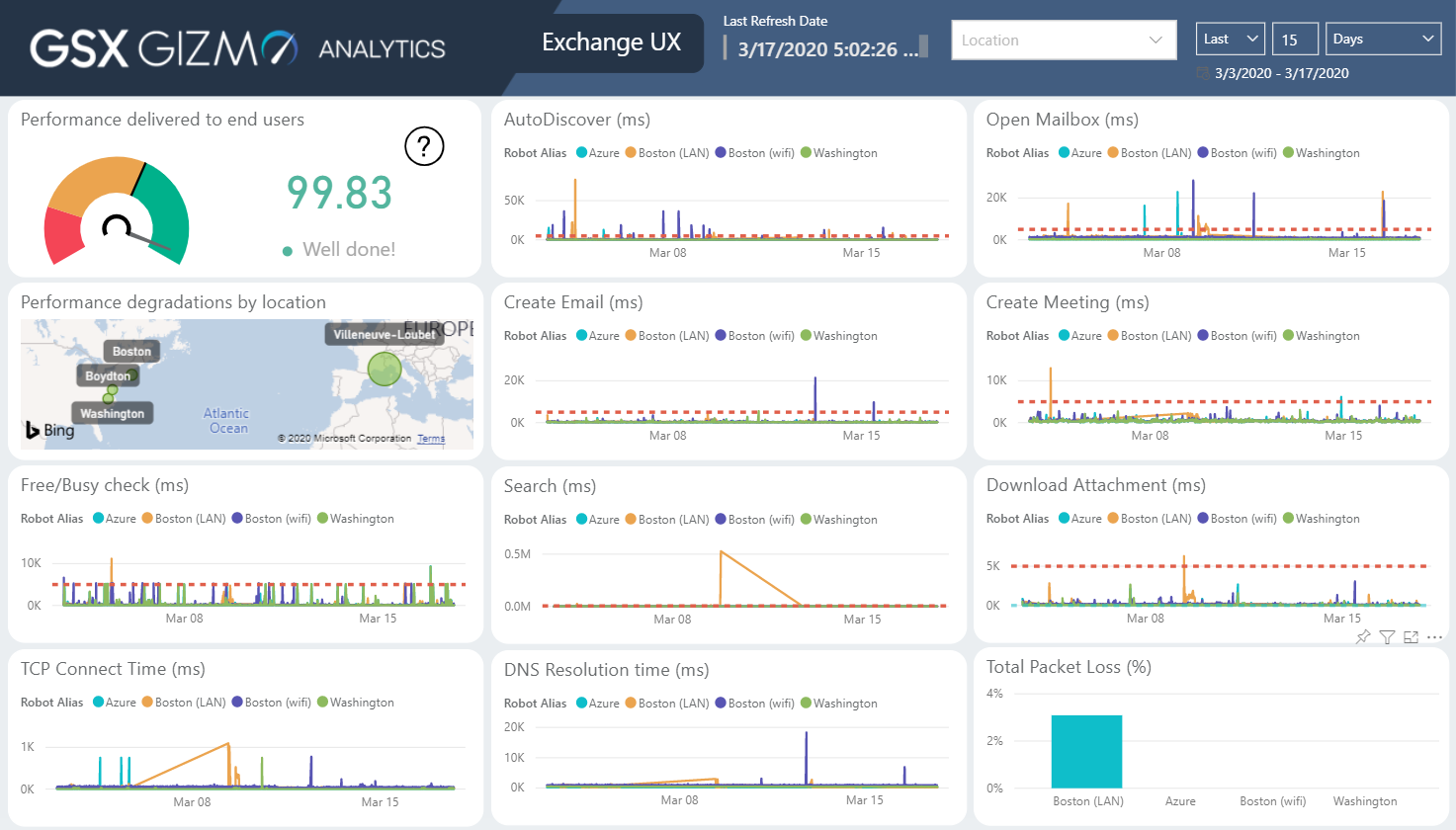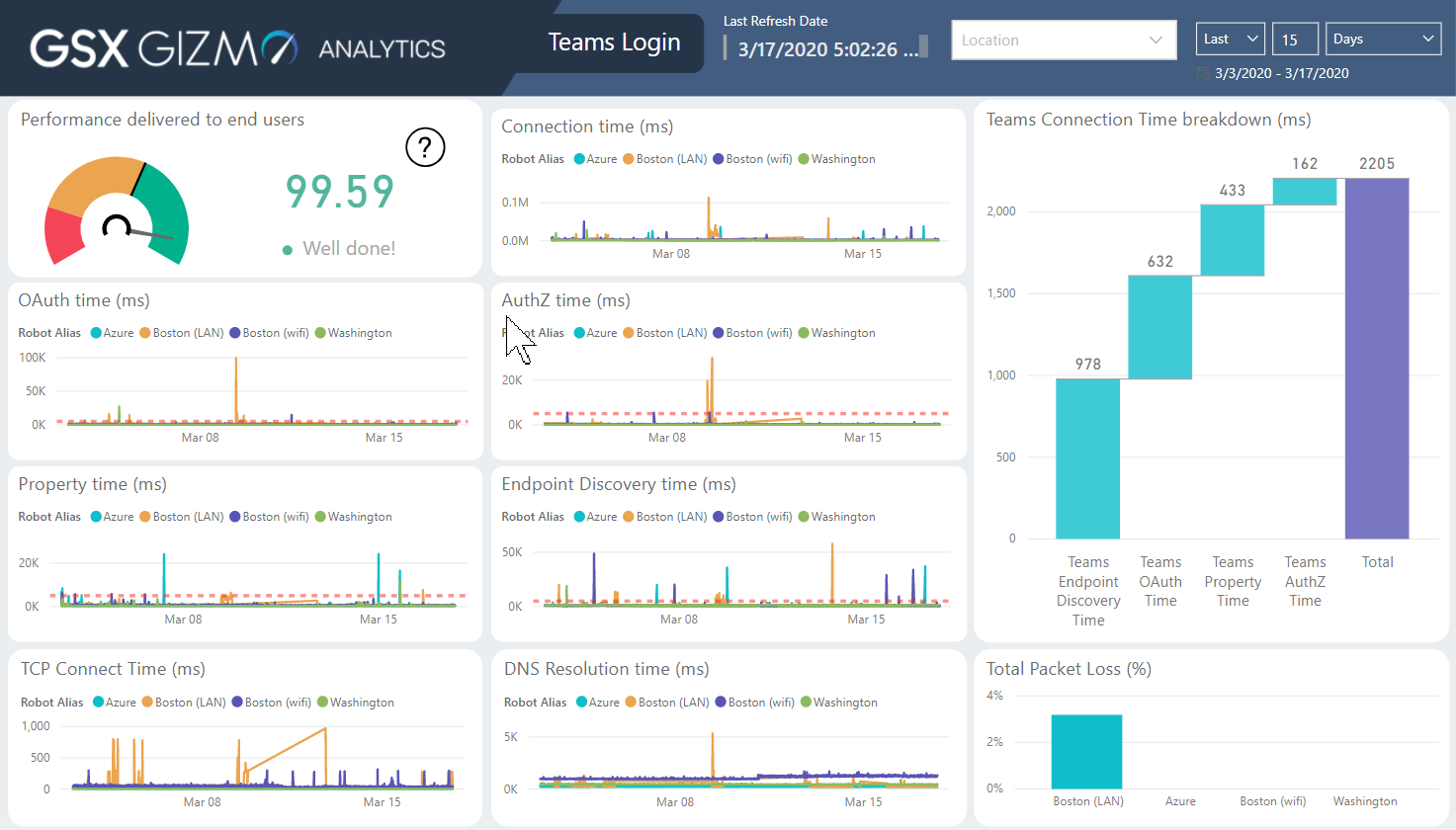GSX Gizmo Boston 1.8.0
Release Notes - Version 1.8.0 March 26, 2020
New Features
Status information: Every status card (card showing green, orange or red status based on tests and formulas) are now showing detailed information when clicked. This information provides details on the test, error and where it took place. The entire panel can be copied to clipboard in order to share information with your team.
Email alert supports modern authentication: When leveraging Exchange Web Services for sending email alerts Gizmo now fully supports Modern Authentication.
Single Sign-On: In order to control user access to the Gizmo application you can now enable our Azure AD Integration in order to benefit from single sign-on.
Mail Routing Hybrid & SMTP : Because every mail flow paths must be monitored Gizmo now provides you with Hybrid capabilities to support Cloud to on-premises mail flow in between mailbox but also from any SMTP gateway.
Exchange Edge Server monitoring: As your organization is moving to the cloud the need to monitoring Exchange Edge servers can be growing. Gizmo now supports natively Exchange 2016 Edge servers to ensure they are online, queues are processing messages as expected and ensuring all components are running as expected.
URL Monitoring: URL Monitoring allows your organization to monitor other web application that are critical to your business. Gizmo not only monitors for availability and performance but also ensures certificates do not have any errors and are valid for more than 30 days. The performance of multiple URL can be tested from as many locations as you need.
Note: this currently supports anonymous and windows integrated authentication.
Edit Delivery system from Web Application: Although PowerShell cmdlets allows to control all the Gizmo settings the “Delivery system” can now be controlled directly from the Web Application Interface. Editing settings for Email, Webhooks or ServiceNow is now as easy as pie!
Gizmo now supports SQL Server 2019: Gizmo is now confirmed to be fully SQL Server 2019 compliant should you prefer to deploy on-premises.
Gizmo Analytics full screen: Power BI Reports are now leveraging full screen display capabilities
Gizmo Analytics includes Network metrics: Every workload is not showing Network information in Power BI for correlation and easy export & share to your network teams.
Gizmo Analytics new “Teams Login”: The Power BI Template now includes a new page for Teams Login analysis. It provides drill-down capabilities into the 4 main phases of a Teams Login: Global Endpoint discovery time, OAuth, AuthZ and User Property access time:
Fixed Issues
Exchange Server Performance counters are now being collected as expected.
All charts having “null” values are now not graphed (instead of showing a point at 0).
MS Service Health dashboard now sorted by default in alphabetical order.
Roundtrip mail routing messages are now using a specific body in order to prevent spam detection.
Roundtrip mail routing now ignores Non-Delivery Reports (NDR) and does not treat them as valid returned message.
Exchange EWS tests are now supporting all date format (not just “yyyy-MM-ddThh:mm:ss”).
FreeBusy meeting creation has been improved to prevent issue “Appointment not found in freebusy“.
Exchange modern authentication now supports custom ClientID as expected.
Known Limitation
Reboot is required during the installation.
Gizmo installer executable must be launched with administrator rights.
Passwords set for existing RabbitMQ and existing SQL database should not contain special characters like: slash, back-slash, quote, back-quote, double-quote, space+dash, space+dollar.
Notice that the local installation will generate a password only with letters and numbers.“GSX Downloads“ default path should not be changed. “Downloads folder” should always be: “C:\ProgramData\Gsx Solutions\Downloads“
RabbitMQ AMQPS protocol is only supported for GSX Gizmo SaaS environments (no sensitive information transits on this communication, and all parameters are encrypted with the Robot Manager machine local certificate).
Exchange Edge Alert not received on ServiceNow when disk space exceeded threshold.
Web App can display the message “Failed to retrieve the view“ on some cards until data is retrieved.
When deploying the AAD Connect template (template in preview), we will have the following issue:
Exception calling "ShouldContinue" with "2" argument(s): "A command that prompts the user failed because the host program or the command type does not support user interaction. The host was attempting to request confirmation with the following message: PowerShellGet requires NuGet provider version '2.8.5.201' or newer to interact with NuGet-based repositories. The NuGet provider must be available in 'C:\Program Files\PackageManagement\ProviderAssemblies' or 'C:\Windows\system32\config\systemprofile\AppData\Local\PackageManagement\ProviderAssemblies'. You can also install the NuGet provider by running 'Install-PackageProvider -Name NuGet -MinimumVersion 2.8.5.201 -Force'. Do you want PowerShellGet to install and import the NuGet provider now?"
To fix this issue, we need to run the following PowerShell command on the server:
Install-PackageProvider -Name 'Nuget' -Force