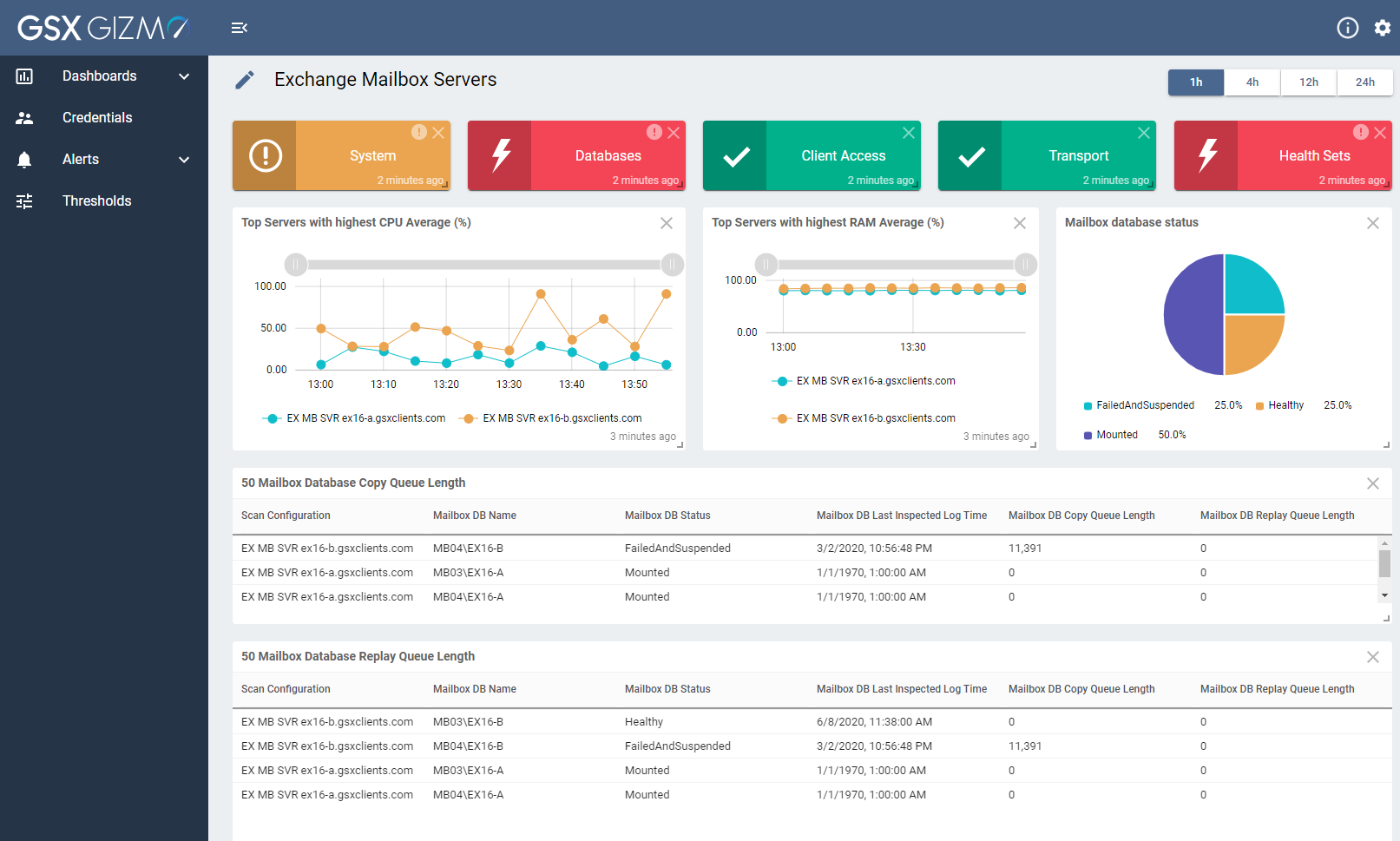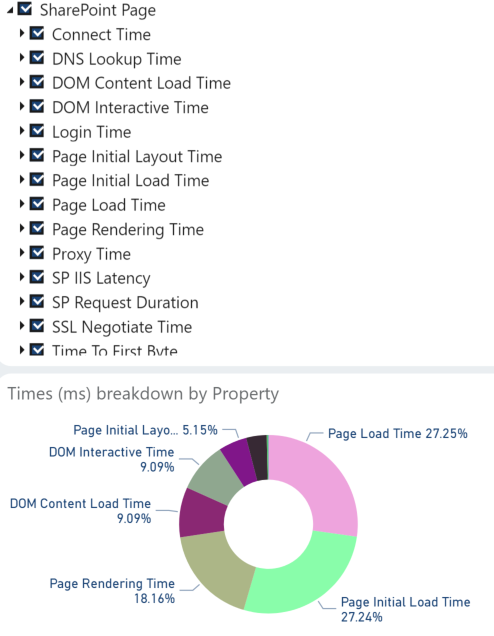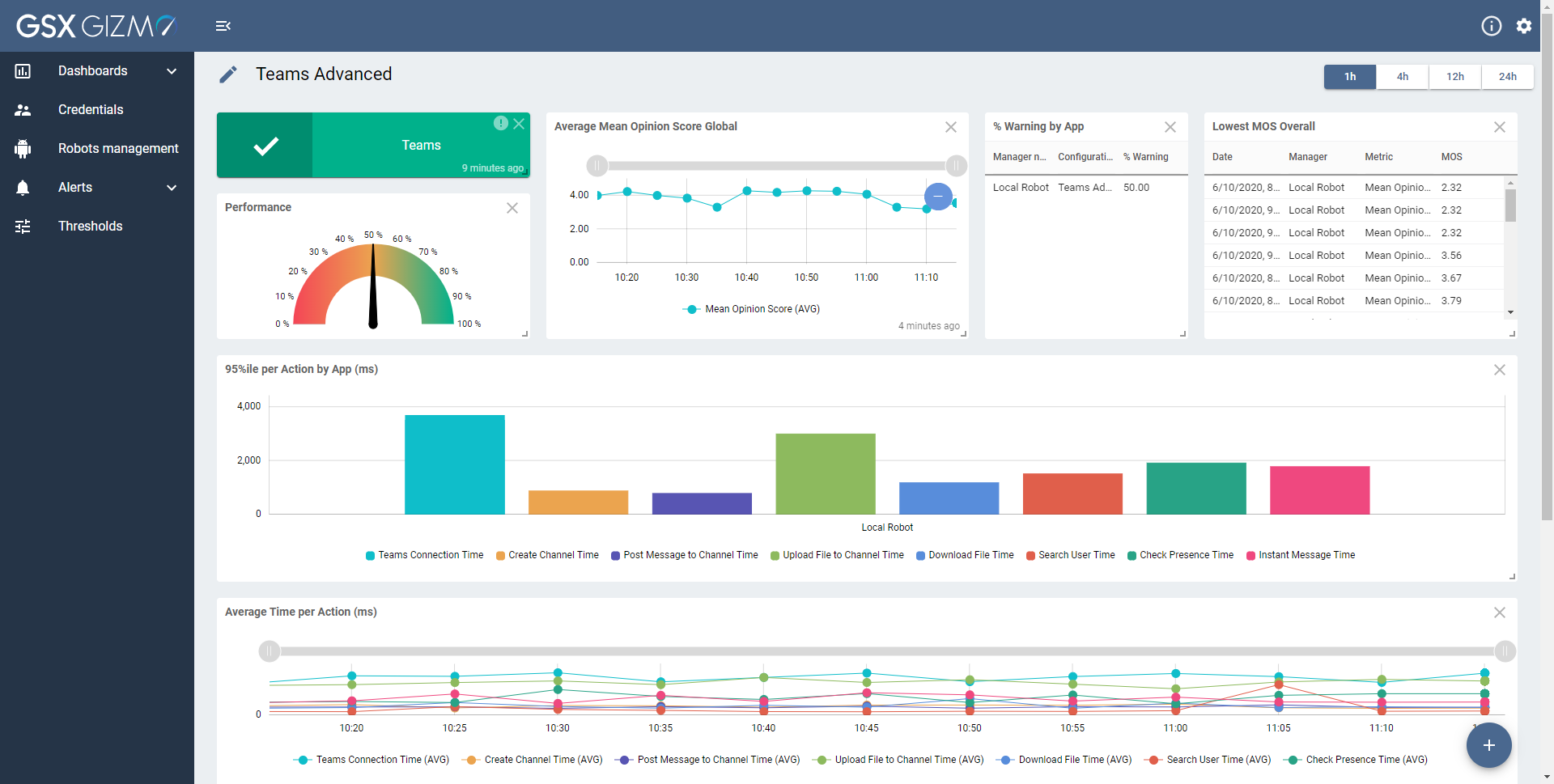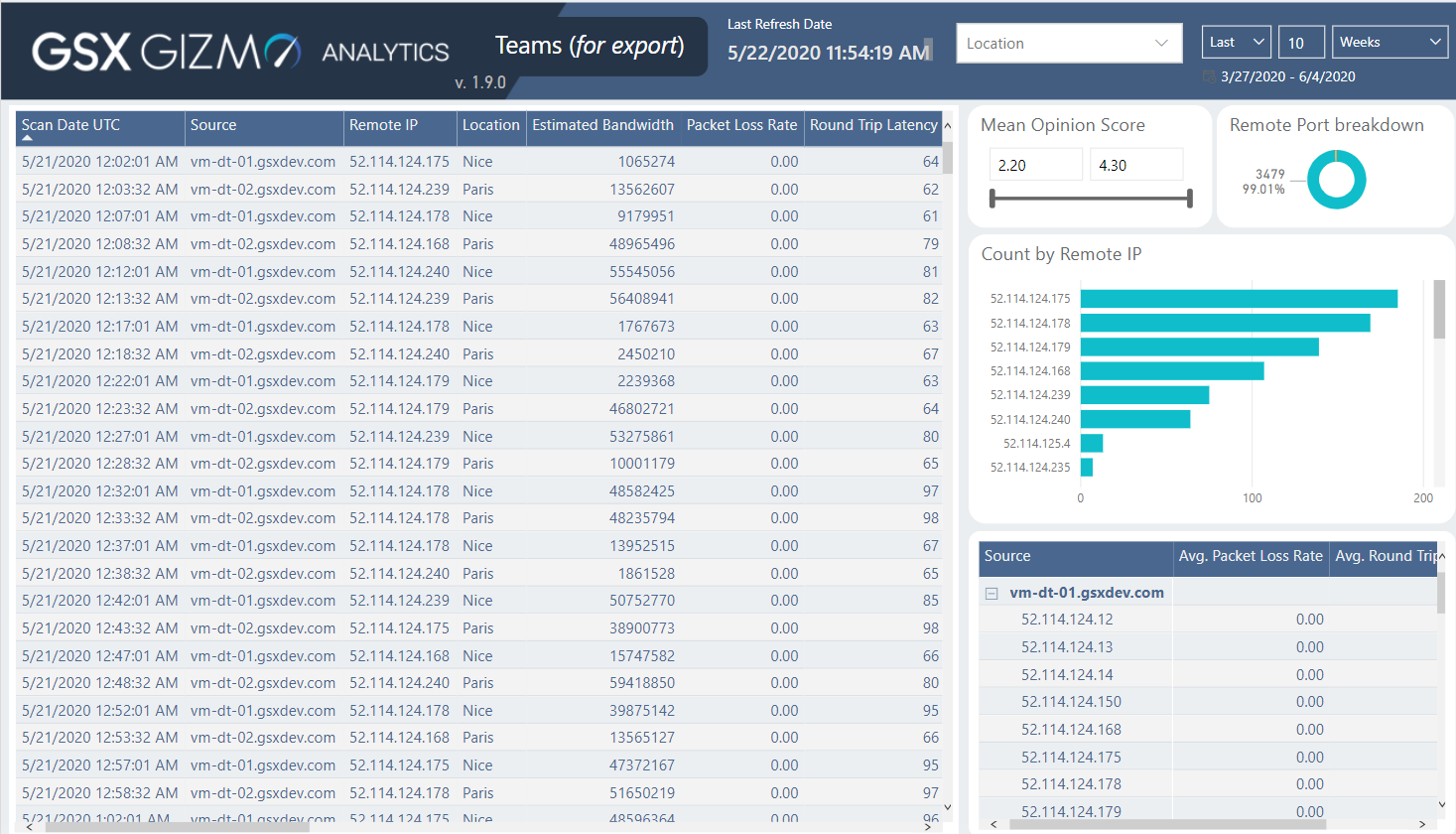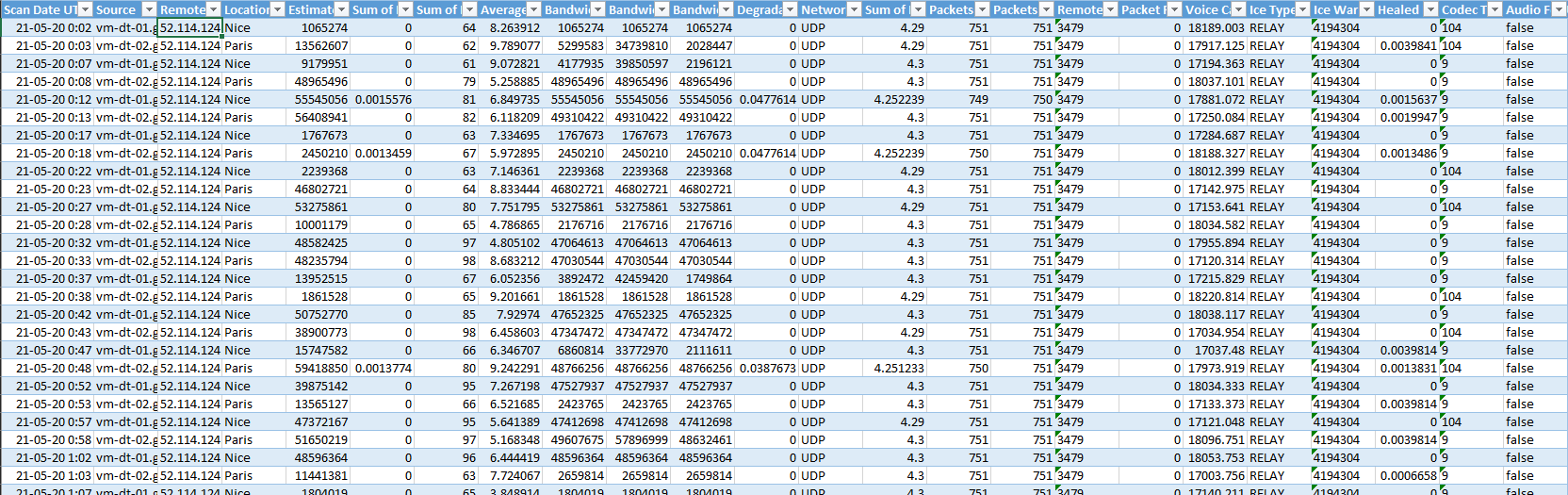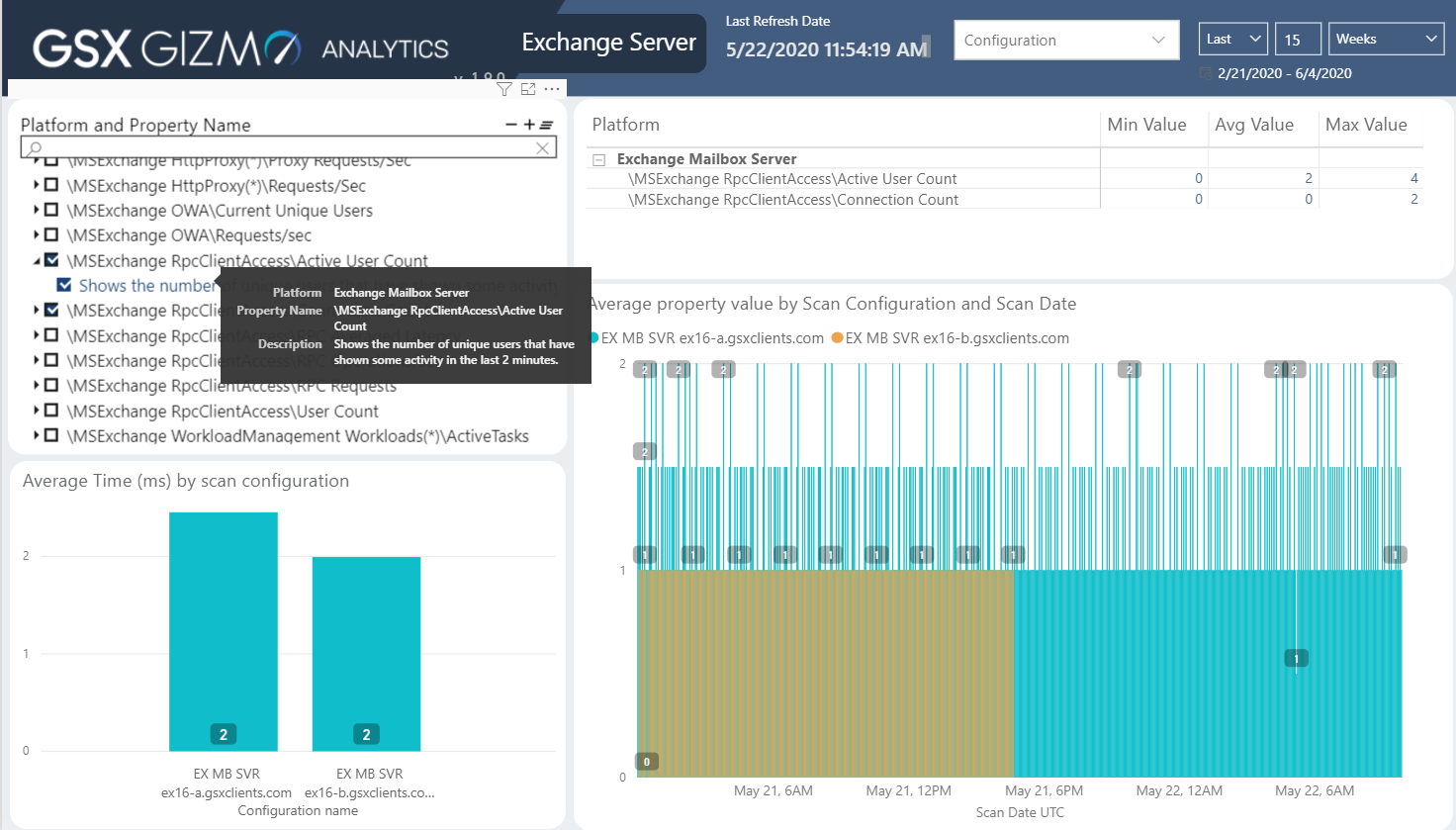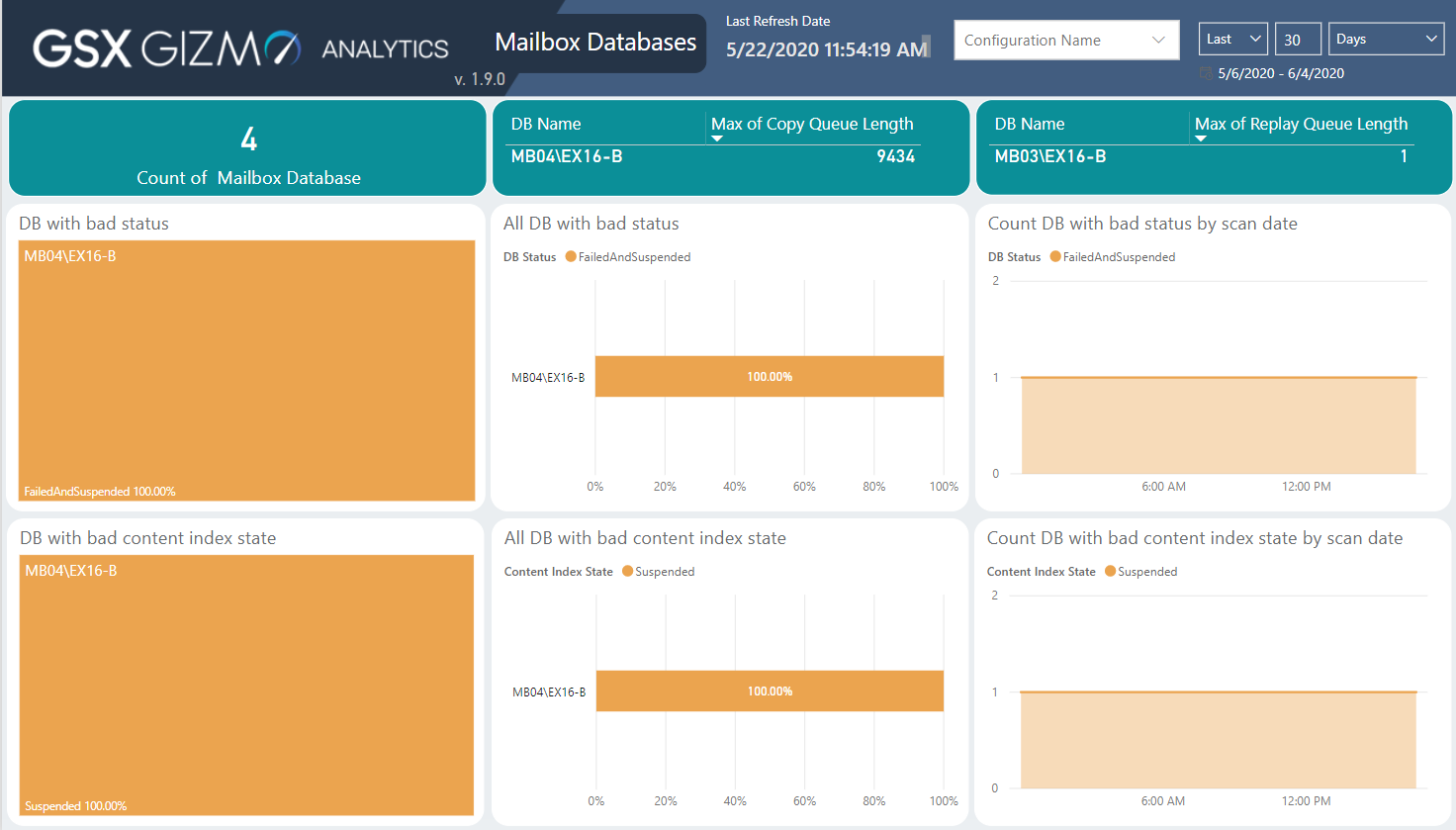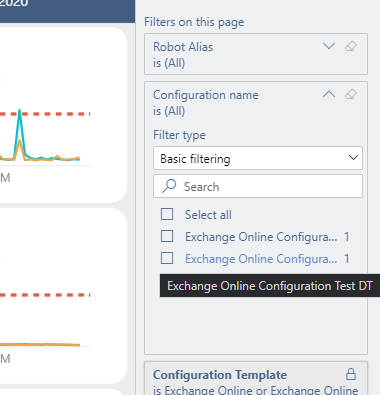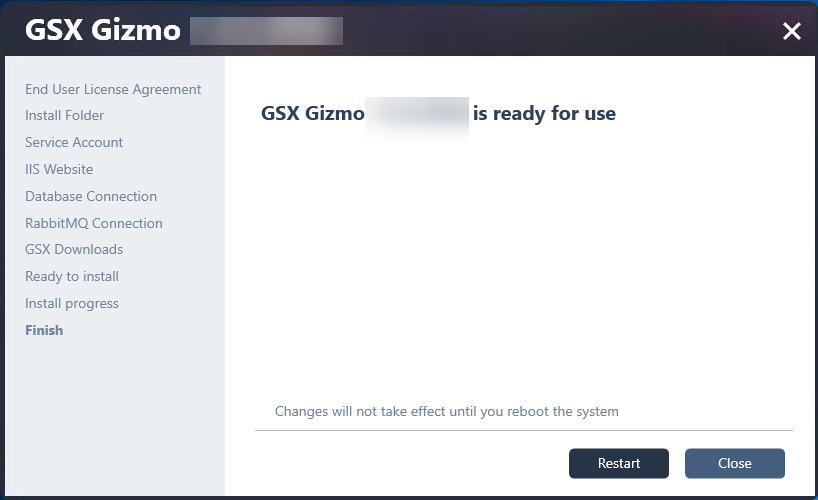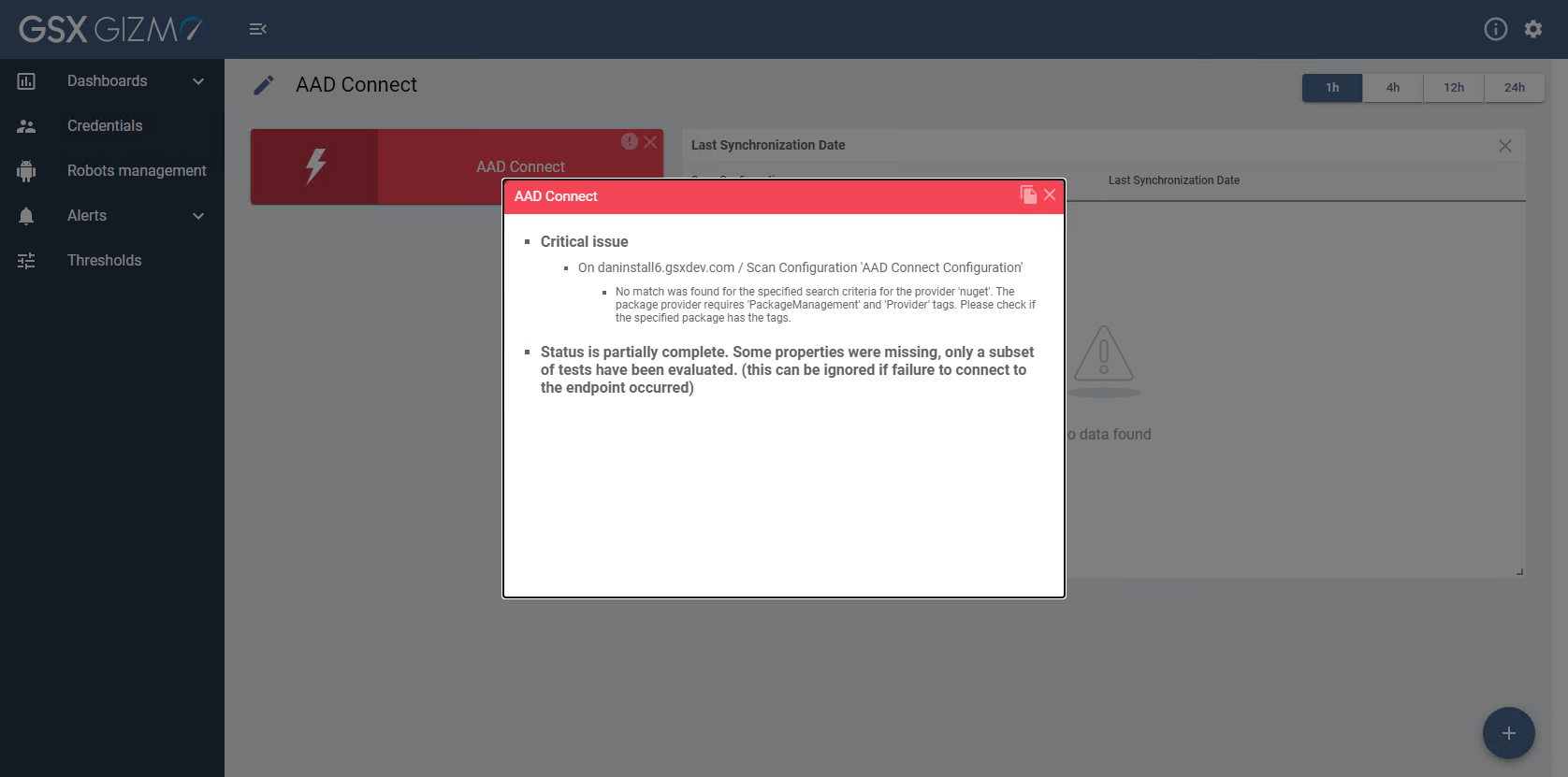GSX Gizmo Boston 1.9.0
Release Notes - Version 1.9.0 June 25th, 2020
New Features
Web Application - General CLOUD ON-PREMISES
Version: An icon (with an “i”) at the top right is now displaying the current version of the software.
Data consistency and locale: Metrics (date format, number format, etc.) are shown in a consistent format and are now easily readable.
Design: Some design adjustments have been done following users feedback.
Web Application - Settings CLOUD ON-PREMISES
Robot Manager Tagging: You can now manage (add or remove) tags on all installed Robot Managers, allowing you to add or change the “Location” tag that is used for displaying Robots on the analytics maps.
Alert Management: You can now manage alerts by configuring the Delivery System used.
Thresholds: You can now configure thresholds on status and alerts, to be adapted to your environment.
Thresholds: You can set a HTTP code as a configurable threshold for the URL Monitoring.
Web Application - Dashboards CLOUD ON-PREMISES
Performance Gauges: You can now quickly identify if the values shown in gauges are good or bad, with colors from green to red.
ADFS: You can now monitor your ADFS/ADFS Proxy endpoint to identify issues related to your federation system and provide data to correlate authentication latency issues.
Azure AD Connect: You can now ensure that the synchronization of your on-premises Active Directory is successful and on schedule so that end users do not experience login issues with Office 365.
Monitoring CLOUD ON-PREMISES
Exchange 2016 Mailbox Server: You can now monitor all your Microsoft Exchange On-premises Mailbox Servers (2013, 2016, 2019) in your environment.
Exchange DAG (Data only): You can now monitor the health of Database Availability Groups inside your Exchange on-premises organization, ensuring that the high availability is provided and that the replication of every single database is healthy.
SharePoint page (Data only): You can now monitor and understand the performance of specific SharePoint pages. Metrics can be visualized in Power BI:
Teams Advanced: You can now monitor Teams beyond Voice and Login, with Teams features on performance and availability. Teams adoption increased exponentially and more visibility is required on all the features. Therefore GSX Gizmo introduces monitoring for new Teams Advanced actions including:
Create a channel
Post a message to a channel
Upload file to a channel
Download file from a channel
Search a user
Check presence
Send Instant Message
Alerting - URL: You are now alerted if any of the configured URL monitoring fails to retrieve the expected code.
Alerting - Robot Health: You are now alerted as soon as a Configuration fails to send scanning results.
Alerting - ADFS: New alerts are available for ADFS.
Alerting - Azure AD Connect: New alerts are available for Azure AD Connect.
Core ON-PREMISES
Windows Authentication: You can now deploy on-premises environments with SQL Server using Windows Authentication.
Status: Status Descriptions are now automatically updated when adding or removing Robots.
Analytics reporting (Power BI) CLOUD ON-PREMISES
Incremental refresh: Gizmo Power BI Templates now leverage incremental refresh, allowing you faster refreshes and smaller footprint.
Teams Raw metrics for export: A new tab lists all the Teams calls that were placed to be easily exported in a table you can share with other teams (e.g. Network Team). This is useful to investigate using details such as source and target IP addresses. It is possible to filter bad calls using a MOS gauge. The export data is a table as shown below.
Exchange Server: A new tab is now displayed if you have deployed the “Full” Power BI Template. This tab focused on all the Exchange servers performance counters. It allows you to search for performance counters, compare them between servers and visualize over time.
Exchange mailbox databases: A new tab is now displayed in order to visualize all the mailbox databases in your DAG(s) who have encountered issues in the configured timeframe. Displaying unhealthy items like Status, Content Index State, Copy Queue Length and Replay Queue Length.
Exchange scenarios: Exchange scenarios tab now allows you to filter according to a Robot Alias and/or a “Scan Configuration”. Allowing for example client with on-premises configuration to investigate one specific configuration (for a specific DAG for example).
Fixed Issues
CLOUD ON-PREMISES Edge: Edge server CPU now reports correct values.
CLOUD ON-PREMISES Modern Authentication is now working in Office 365 China tenant.
CLOUD ON-PREMISES Web Application: The application now keeps working when leaving it idle for a while.
ON-PREMISES Microservices: Some exceptions were not catched and the service remained blocked.
ON-PREMISES Status Service: Status calculating is now working after a specific RabbitMQ exception.
CLOUD ON-PREMISES Analytics reporting (Power BI): Teams Performance SLA is now computed accurately even if both Skype for Business Voice and Teams Voice are deployed in the environment.
CLOUD ON-PREMISES Analytics reporting (Power BI): Location tags filter on top of each tab now display the search results when expanding the drop-down list.
Known Limitations and Known Bugs
ON-PREMISES When upgrading from 1.7.0 or 1.8.x to 1.9.0, a restart is asked at the end of the upgrade.
It is not recommended to restart as it can cause a side effect where the Robot Managers are not up to date with all the dependencies required for several minutes.
This causes some scans to not be performed because of the missing dependencies.
The root cause is because the Robot Manager service is started before IIS after a restart, so the Robot Manager could not download the dependencies.
ON-PREMISES When installing the product on a Windows Server 2019, Installer Logs files might not be zipped in the Installer Logs folder (this folder is located here:
%ProgramData%\Gsx Solutions\Installer Logs).If it’s the case, the logs can be found in the temp folder by running the following command:
explorer $env:TEMP
The log files are prefixed with:GSX_Gizmo_<product_version>_<date_and_time>_<msi_to_install>.log
CLOUD ON-PREMISES When deploying Azure AD Connect on a Windows Server 2016, we can face the following issue:
No match was found for the specified search criteria for the provider 'nuget'. The package provider requires 'PackageManagement' and 'Provider' tags. Please check if the specified package has the tags
This can be solved by running the following command, in a PowerShell console with Administrator rights, on the machine where the Robot is deployed:
[Net.ServicePointManager]::SecurityProtocol = [Net.SecurityProtocolType]::Tls12
if (-not (Get-Module -ListAvailable -Name MSOnline))
{
Install-PackageProvider nuget -Force
Find-Module -Name MSOnline | Install-Module -Force -Confirm:$false
}
CLOUD ON-PREMISES Exchange Edge Alerts are not received on ServiceNow when disk space exceeds the threshold.
CLOUD ON-PREMISES Web Application can display the message “Failed to retrieve the view“ on some cards when no app is deployed:
Dashboards | Cards |
|---|---|
Exchange Edge |
|
Network |
|
URL |
|
This message will disappear once the template is deployed and returns results.
ON-PREMISES When deploying Exchange Edge Server template, in order to create the remote PS Session, you need to add the Edge server to your trusted host on the Robot Manager side:
Set-Item wsman:\localhost\Client\TrustedHosts -Value '<fqdn>' -Force -Confirm:$falseON-PREMISES Gizmo installer executable must be launched with Administrator rights if we want to retrieve the existing IIS App Pools and Sites.
ON-PREMISES Passwords set for existing RabbitMQ and existing SQL database should not contain special characters like: slash, back-slash, quote, back-quote, double-quote, space+dash, space+dollar.
Notice that the local installation will generate a password only with letters and numbers.