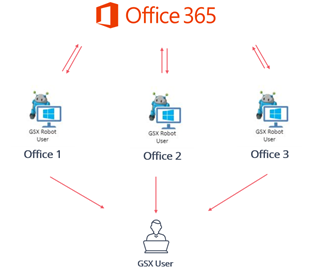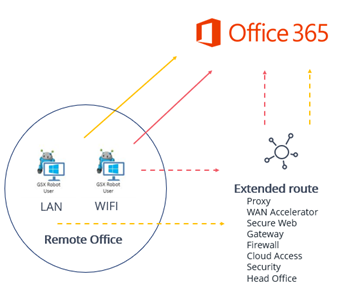Best Practices for Robot Deployment
This page describes guidelines and the right questions to ask to optimize your Robot Deployment architecture.
The following items are options you can mix to fit the company needs.
Critical Locations Office 365 Service Monitoring
1. Identify your critical sites
Sites with VIP.
Sites with high number of users.
Sites with recurring issues.
Sites with major IT projects:
Is the project supposed to improve or affect the user experience?
Is the measure of a User experience ROI important for the project?
If yes, then select site to monitor.
2. Workloads selection
By default, activate all Office 365 workloads on the Robot.
If one of the Robot workloads is not deployed within the company, do not configure it on the Robot user.
3. Deploy Robots (one or two – WIFI / LAN – per office)
4. Check and compare remote sites performance in Power BI
Most common way to detect poor performance sites.
Detect local service incident, identify the scope of incident (one or multiple locations), provide insight on tenant issue vs local issue.
If there is only one robot per site, do not compare WIFI / LAN as it limits troubleshooting abilities.
Remote Locations Route to the Cloud Assessment and Monitoring
1. Select site & workloads (see option” Cloud Monitoring only”)
Identify local route to the cloud components (Router, Proxy, Security Gateways, etc.)
2. Deploy Robots
Two Robots on LAN (egress directly to internet / going through existing route).
Two Robots on WIFI (egress directly to internet / going through existing route).
3. Compare the results in Power BI
Compare LAN & WIFI to identify if you need upgraded WIFI connection.
Compare direct egress to extended route: assess how additional layers affect the end-user experience.
Good setup to analyze remote office performance, connectivity and allow service troubleshooting. Easier to deploy than option “Critical Locations Office 365 Service Monitoring”.
Test the full route to the cloud but not each specific part.
Comments:
Comparing direct egress and potential full route (through VPN / MPLS) allow quick assessment of the performance of the route to cloud.
After assessment is done and route optimized, only one Robot LAN and one Robot WIFI are recommended on each location (best practice to track WIFI issues).
One Robot per location can be enough for basic service quality monitoring at each location.
Full Route to the Cloud Performance Assessment and Monitoring
1. Select your site(s) & workload - see option” Cloud Monitoring only”
2. Deploy two Robots at selected site(s - see option “Remote Locations Route to the Cloud Assessment and Monitoring”
3. Identify Head Office datacenter
Install Robot User reaching Office 365 through all Enterprise last mile security (Proxy, WAN Accelerator, Secure Web Gateway, DLP, Intrusion prevention system, Firewall, Cloud Access Security, etc.)
Install a Robot User bypassing enterprise last mile – relies on Office 365 security.
4. Compare results on Power BI
Compare remote Office local egress to Remote Office Enterprise route.
Show how the full route to the cloud is affecting end-user experience.
Compare datacenter enterprise last mile to last mile bypass.
Show how datacenter additional security is affecting the end-user experience.
Compare remote office local egress to Datacenter enterprise last mile.
Show how the MPLS connection is affecting the end-user experience.
Understand how the full route to the cloud is affecting the end-user experience.
Good troubleshooting abilities in case of issue.
Allow to optimize service quality for end-users.
Need multiples robots per locations plus robots in the head office.
Very focus on performance improvement, less on geographically service monitoring
Comments: After full assessment, only one robot per site is necessary (two to track WIFI / LAN performance). Same thing for the Datacenter.
Office Building Detailed Performance
1. Select site and workload - Office building
2. Select Office building floors you want to control
3. Install one Robot user per critical Office floor
4. If possible, install one Robot with WIFI and one Robot with LAN on selected floor
5. Check and compare performance in Power BI
Good setup for a detailed Office building experience.
Analyze how each floor network affects end-user experience.
Allow easy troubleshooting.
Can be extended with enterprise last mile connectivity checks.
Many robots necessary for a single office.
Cloud Monitoring only
1. Provision client machine in Azure (or equivalent cloud based infrastructure)
2. Install Robot Manager on cloud Virtual Machine
3. Go on PowerBI to see the Office 365 service quality delivered outside of your network
4. Get alerted in case of issue
Nothing to deploy.
Immediate results.
Test Office 365 from external environment (like your remote users).
Alert on service degradation before Microsoft.
General trend on service level quality.
Do not test from where the users really are.
Test the Microsoft service but the one delivered to your Offices.
Comments:
Robot User cloud can be added to each of the options.
The cloud Robot User gives a “maximum performance” point of comparison providing cloud to cloud performance statistics.