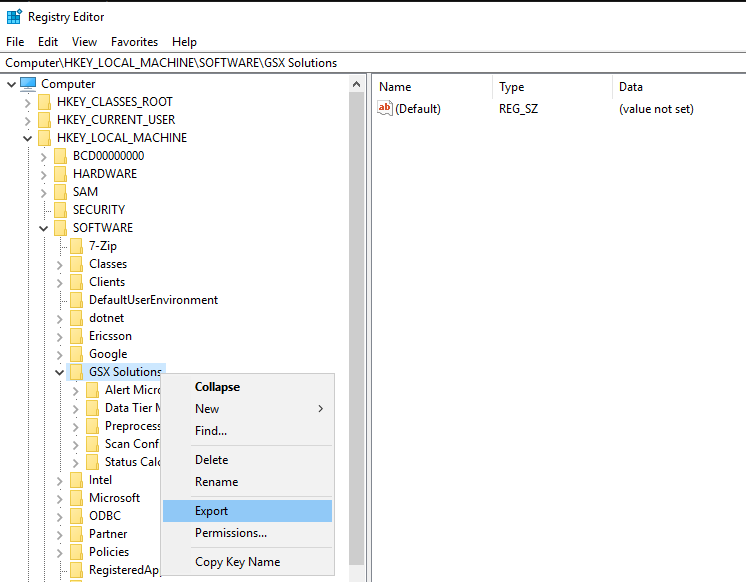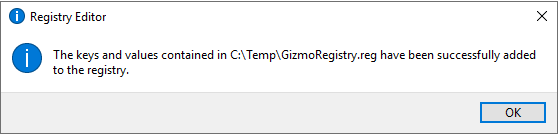Gizmo Backup and Restore
ON-PREMISES
This document describes the steps required to create a backup and recovery of Gizmo.
Disaster recovery consideration
If you plan to failover to a different computer during the restore, you will need to create a DNS alias (CNAME) that targets the new system.
Environment
Most of environments would be with Gizmo Server connected to:
Local RabbitMQ
Remote SQL server
Remote Robot Manager(s)
Backup procedure
Registry
Export the registry “Computer\HKEY_LOCAL_MACHINE\SOFTWARE\GSX Solutions” in a .reg file (should be done only once).
RabbitMQ
All settings to the RabbitMQ are stored in the GizmoRegistry.reg file. Note that passwords are encoded (not encrypted). The real password should be saved otherwise GSX Support would have to decode it.
Database
The SQL Server administrator should be in charge of regular Database backup.
All connection settings to the Database are stored in the GizmoRegistry.reg file. Note that passwords are encoded (not encrypted). The real password should be saved otherwise GSX Support would have to decode it.
Robot Manager Installer
Once Gizmo is installed, the Robot Manager Installer is available in this default location:
C:\ProgramData\Gsx Solutions\Downloads\Gsx.RobotManager.zip
A backup of this should be done (not only for recovery plan but also to install Robot Manager on different VM).
Restore procedure
In case of complete Gizmo VM crash or moving Gizmo from a VM to another, these steps should be followed.
Install Registry settings
Execute GizmoRegistry.reg file to fill the registry as if Gizmo was previously installed.
Install Gizmo
Set the same installation and download path.
Enter the connection SQL settings (do not select “Install SQL Server 2017 Express”).
In case the RabbbitMQ has to be installed on the same fresh VM than Gizmo, select the option ”Install RabbitMQ 3.8.1” in the wizard page:
Until Gizmo 1.9.0 version, this page allows to install RabbitMQ locally but does not allow to enter the settings. So a random password will be set for “gizmo” user when install is performed.
Because of this limitation, some actions have to be done after the installation completes:
Update “gizmo” user and password In RabbitMQ management web page:
Replace the file with the backup one:
C:\ProgramData\Gsx Solutions\Downloads\Gsx.RobotManager.zipExecute AGAIN the GizmoRegistry.reg to override the RabbitMQ settings.
Restart all Gizmo Services:
Recovery Process
During the time between Gizmo VM is shutdown (because of a crash or a VM deletion) and the new VM with Gizmo is fully restored, all Robot Managers cannot send messages to RabbitMQ. These messages are lost and error messages can be found in Logs.
As soon as the RabbitMQ service is back online with right credentials, all Robot Managers new messages will be pushed.