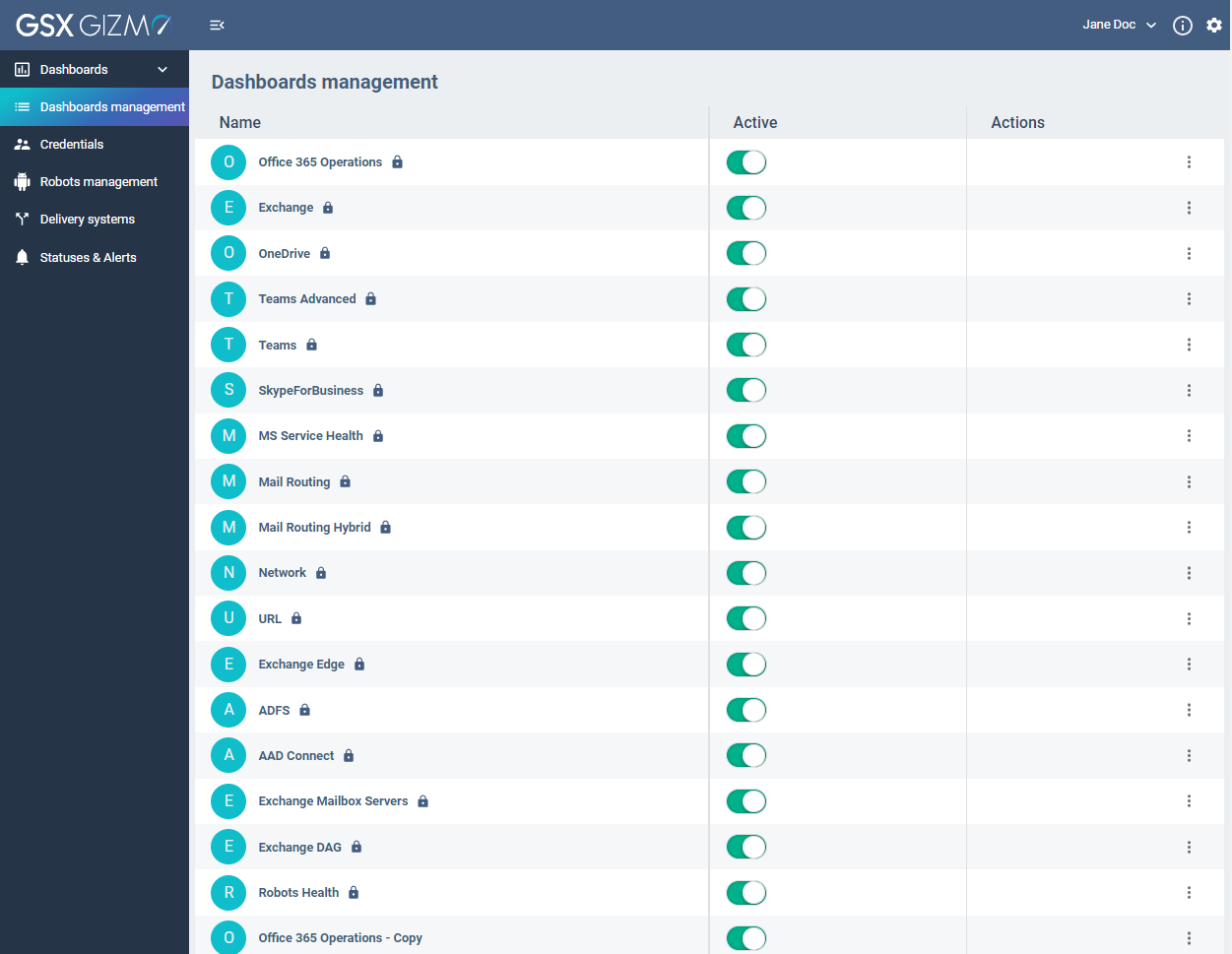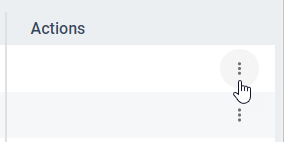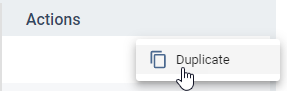Dashboards management
This feature is only available to Administrators.
Dashboards management screen displays workloads available in the application.
Each workload corresponds to a dashboard visible in the Dashboards menu.
The padlock means the dashboard is a System Dashboard.
System Dashboards are workloads available by default when installing the application.
You can easily enable or disable a dashboard using its Active button.
Create a Custom Dashboard
Creating a Custom Dashboard means you have to duplicate an existing System Dashboard.
Click the Actions button of the desired workload.
Then click Duplicate.
Your Custom Dashboard is now added at the bottom of the list.
Contrary to System Dashboards, Custom Dashboards can be removed using the Actions button and do not include a padlock.
Ensure the Active button is enabled to display the dashboard from the left side menu.
You can rename your Custom Dashboard within the dashboard itself, in edition mode (see the Dashboards view).