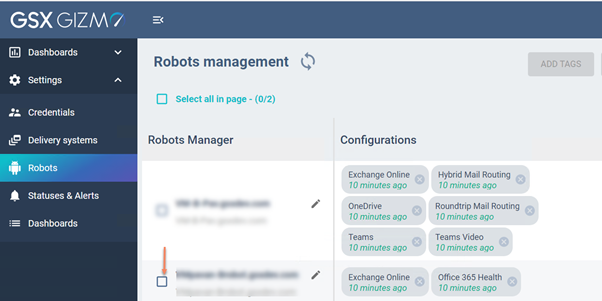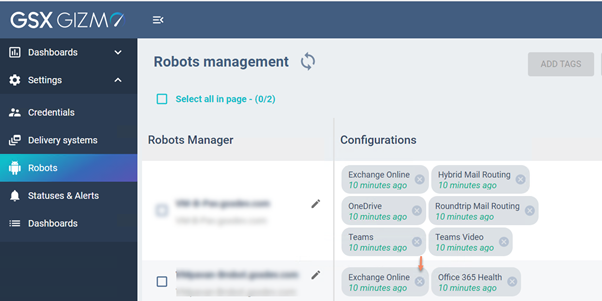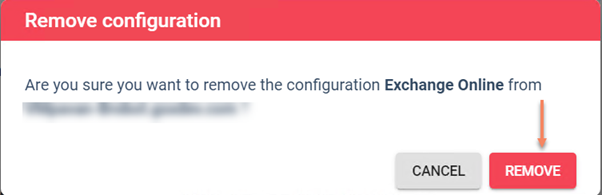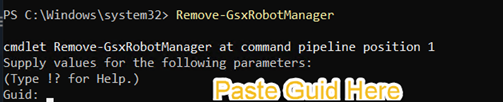How to remove a Robot Manager from Gizmo
ON-PREMISES
Applies to [Boston 2.0+]
If the machine where the Gizmo Robot Manager is installed is not healthy, or if you would like to remove a Robot Manager from the Gizmo application, follow the procedure below.
Instructions
- Access the Gizmo WebUI.
- Navigate to Settings > Robots.
- Select the Robot Manager you would like to remove:
- Click the X in the corner of each Configuration name to remove the Configuration from Robot Manager:
A message displays, asking you to confirmation the removal of the Configuration. Click Remove.
Repeat the process for every Configuration on the Robot Manager.
- Log on to the Gizmo server.
- Open the GSX Management shell, using the shortcut created on the server desktop.
- Enter the following command to see the list of Robot Managers that are installed and their health states:
Get-GsxRobotManager | Select Hostname, Guid, Heartbeatstate
- Copy the GUID of the Robot Manager that you want to remove.
- Type the following command and paste the GUID that you copied in the previous step:
- The Powershell output shows as “True.”
- Refresh the Gizmo WebUI and verify that the Robot Manager has been removed from Robots management page.
- If the Robot Manager machine is reachable, uninstall the Robot Manager from the Control Panel.