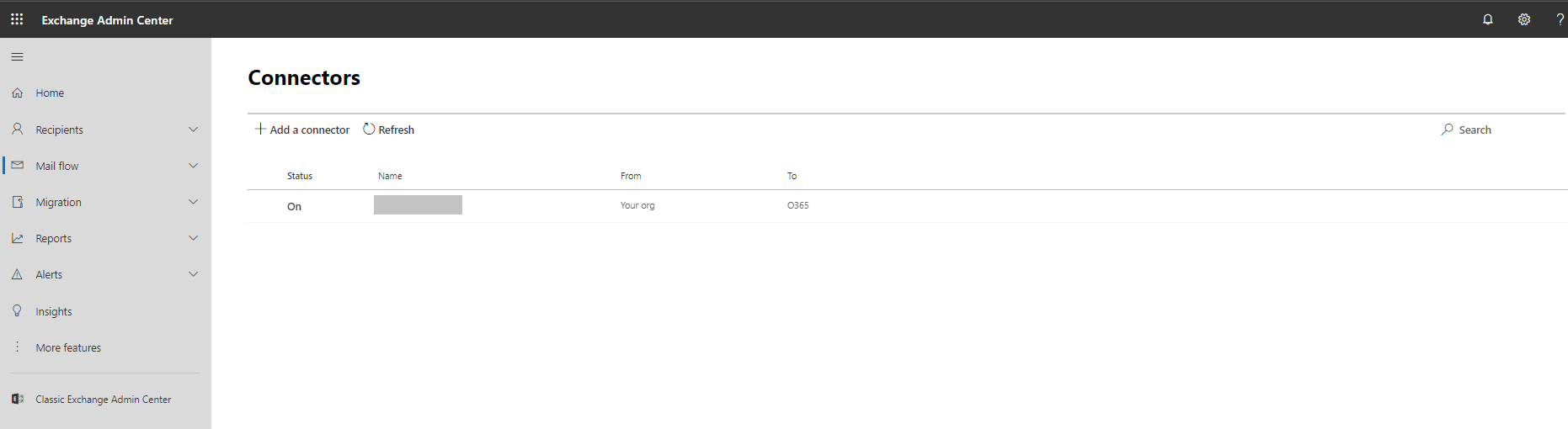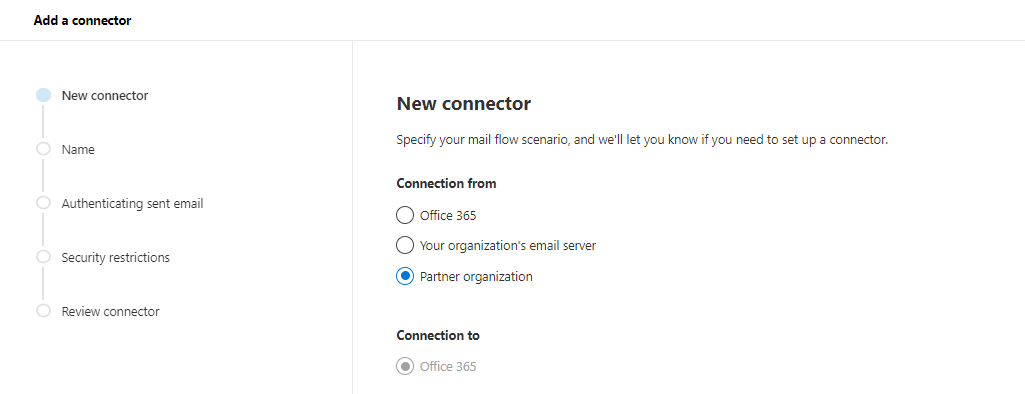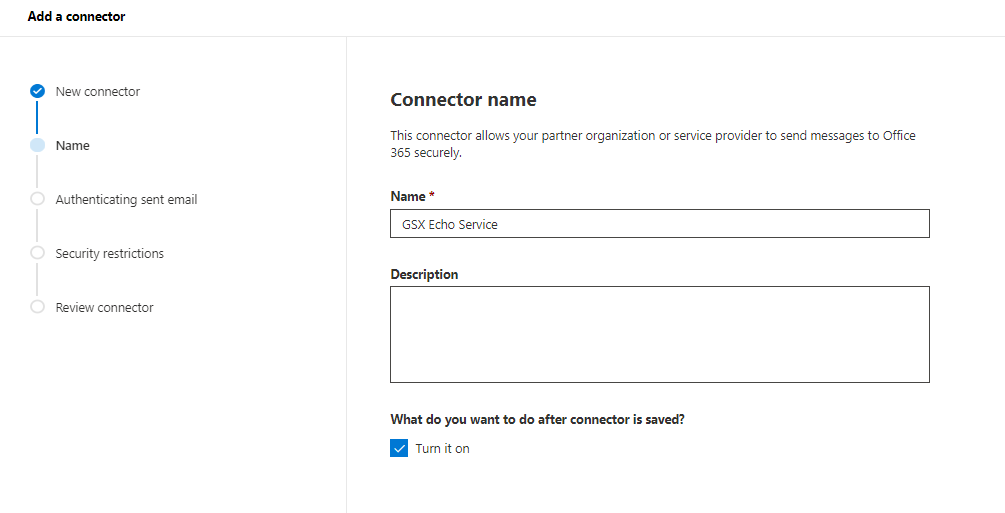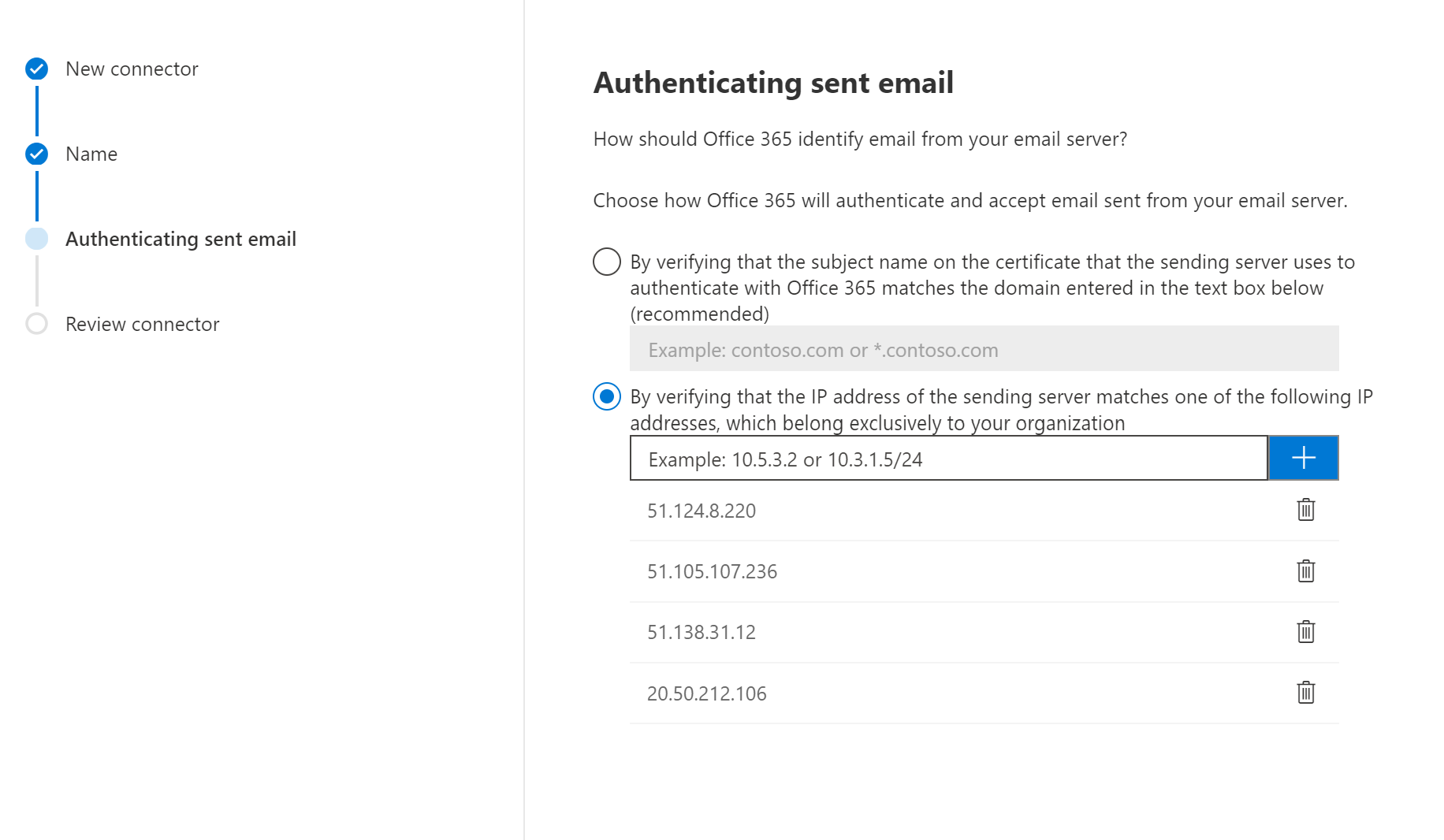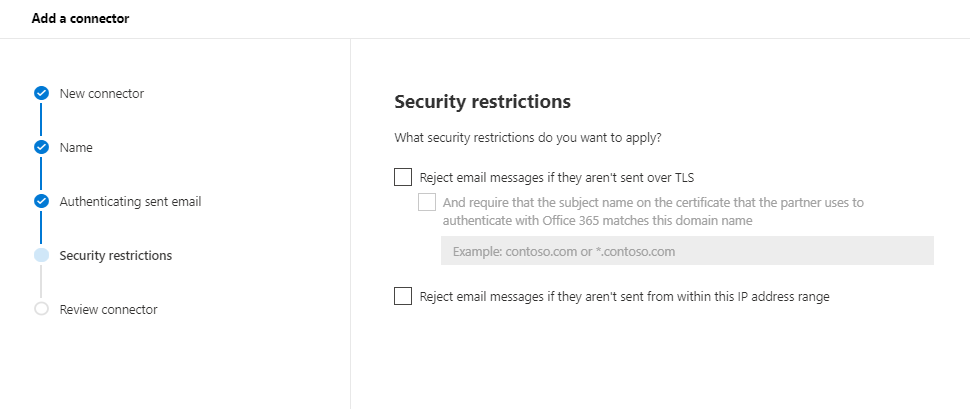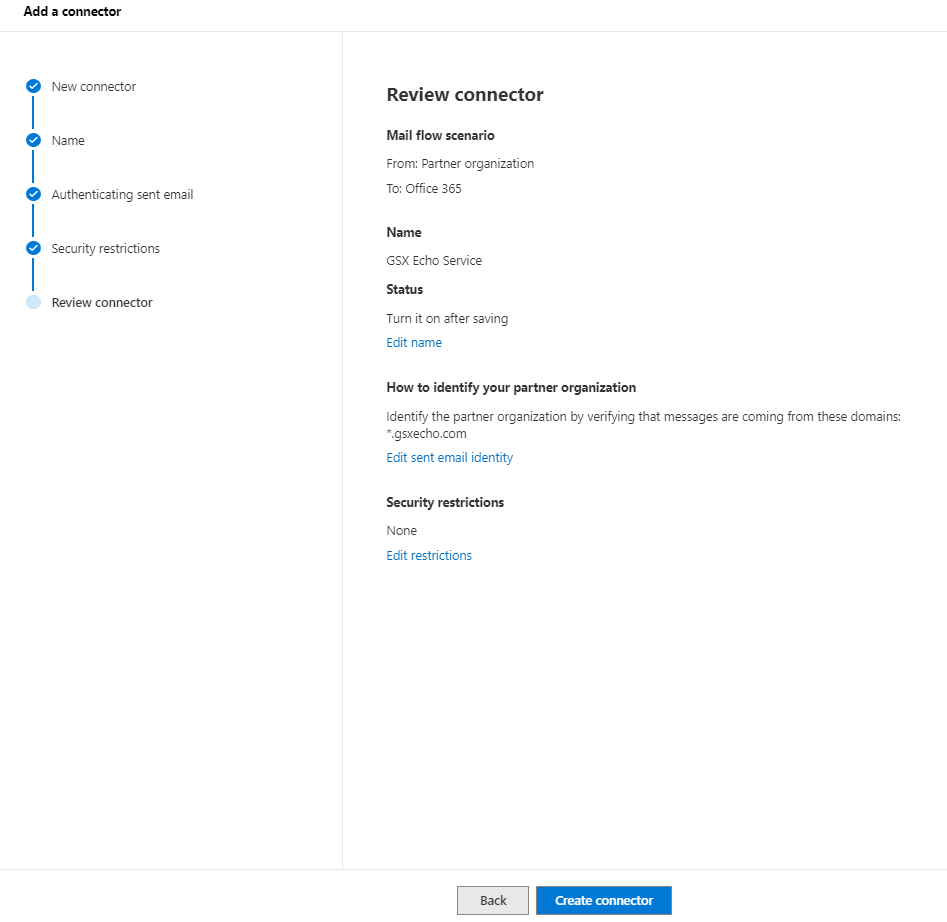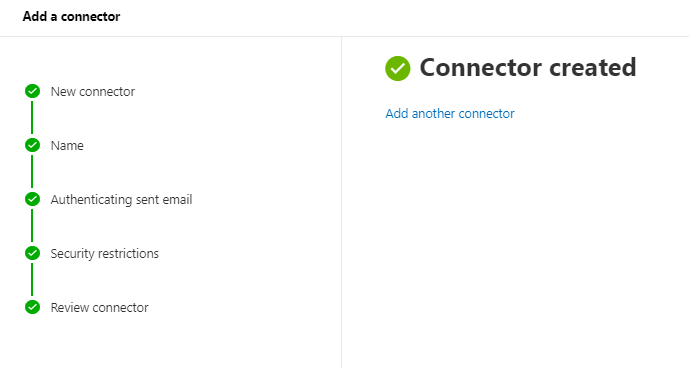How to create an Office 365 Connector for GSX Echo Service
CLOUD ON-PREMISES
These steps describe how to fix GSX Echo email delivery issues related to Office Protection greylisting.
(See Fix email delivery issues for error code 451 4.7.500-699 (ASxxx) in Exchange Online).
Instructions
Connect to https://admin.exchange.microsoft.com/#/connectors using an Exchange Admin account.
Click on Add a connector.
Then select Partner organization.
Click Next.
Type a name (ie: GSX Echo Service) for the connector.
Make sure the Turn it on box is checked.
Click Next.
Select By verifying that the IP address of the sending server matches one of the following IP addresses…
and add the 51.124.8.220, 51.105.107.236, 51.138.31.12, 20.50.212.106 one by one to the field.
Click Next.
Make sure that you uncheck the Reject email messages if they aren’t sent over TLS.
Click Next.
You can review the settings and then click on Create connector.
At the end of the process, you will get this message Connector created.