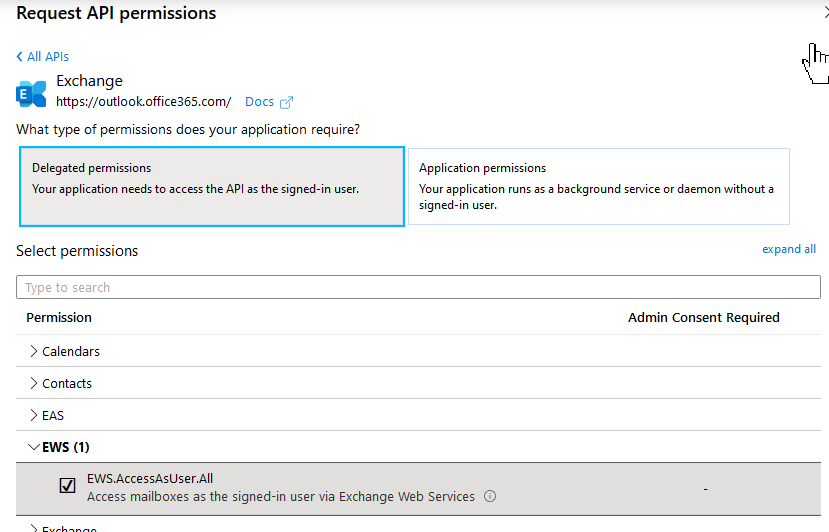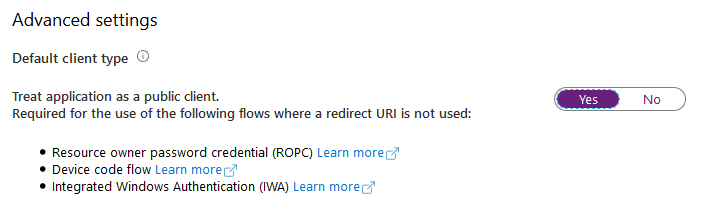How to create a clientID for the Exchange User Experience scenarios
Applies to: Gizmo 1.8+
This should be done with an Azure Administrator account (so this can be consented for the entire organization).
Instructions
Login to “https://portal.azure.com“ with an Administrator account.
Go to “Azure AD”.
Then “App Registrations“.
Click “New registration”.
Enter a name, for example “EWS Access (GSX Gizmo)”.
Click “Register”.
Click “View API Permissions”.
Click “Add Permission”.
Click “Exchange”.
Click “Delegated Permissions”.
Check “EWS.AccessAsUser.All“.
Click “Add Permission”.
Click “Grant admin consent for <tenant-name>“.
Click “Authentication”.
Under “Advanced settings” enabled the “Default client type”:
Click “Save”.
You can now copy the “Application (client) ID” in the “Overview” page and use it in the GSX Gizmo application.