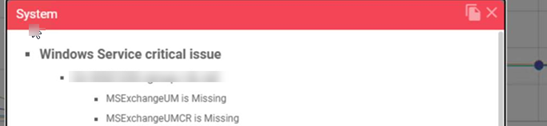How to remove Exchange UM services from Exchange 2019 scan configuration
CLOUD ON-PREMISES
Applies to Gizmo Boston 1.9.0
This article describes how to remove Exchange UM services from GSX Exchange 2019 scan configuration.
This can also be used to customize the list of windows services monitored on any of the exchange mailbox servers.
Unified Messaging role has been removed in Exchange 2019 Mailbox servers. So, if you configure Exchange 2019 mailbox role on GSX Boston solution by default, it will generate this error below. As these services are no longer required, you can use the following procedure to remove it from GSX Exchange 2019 scan configuration.
Instructions
On GSX server, open GSX Management in PowerShell.
Identify Exchange 2019 server scan configuration ID by using the command below:
Get-GSXScanconfiguration | Ft
Update GUID, Alias, ComputerName according to your environment.
GUID - Guid of Scan configuration
Alias - Alias of Exchange server configuration
Computer Name - Exchange server FQDN
Use the following command to add the Exchange services parameter and remove MS ExchangeUM, MS Exchange UMCR services from the scan configuration.
$ExchangeMailboxServerScanConfiguration = @{
TemplateGuid = 'd854f97f-a776-4a7c-a886-91790c6c3c31'
Guid = 'bb6dfadd-94c1-47b9-b231-c29eb8734df4'
Alias = 'Exchange Mailbox Server Configuration'
Parameters = @{
PowerShellLocal = $false
ComputerName = 'ex16-a.gsxclients.com'
Username = '{@Credential.4.Username}'
Password = '{@Credential.4.Password}'
WSManAuthentication = 'Negotiate'
WSManUseSSL = $false
WSManPort = 5985
ExchangeAuthentication = 'Kerberos'
ExchangeUseSSL = $false
ExchangePort = 80
ExchangeServiceNames = @('FMS','HostControllerService','MSExchangeADTopology','MSExchangeAntispamUpdate','MSExchangeDagMgmt','MSExchangeDelivery','MSExchangeDiagnostics','MSExchangeEdgeSync','MSExchangeFrontEndTransport','MSExchangeHM','MSExchangeIS','MSExchangeMailboxAssistants','MSExchangeMailboxReplication','MSExchangeRepl','MSExchangeRPC','MSExchangeServiceHost','MSExchangeSubmission','MSExchangeThrottling','MSExchangeTransport','MSExchangeTransportLogSearch')
}
ScanFrequencyInSeconds = 300
}
Set-GsxScanConfiguration @ExchangeMailboxServerScanConfiguration
Make sure this command is successfully executed.
At next scan, you can observe that the critical error tooltip on Gizmo application is closed automatically.