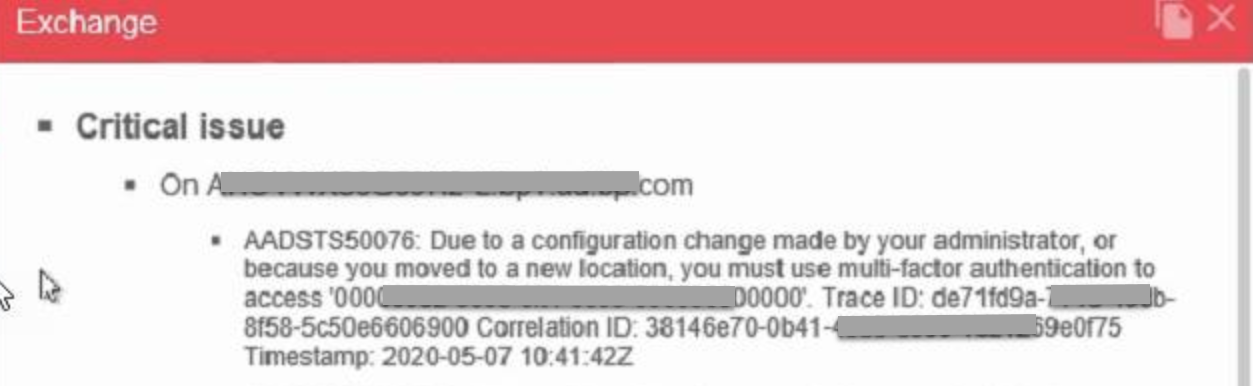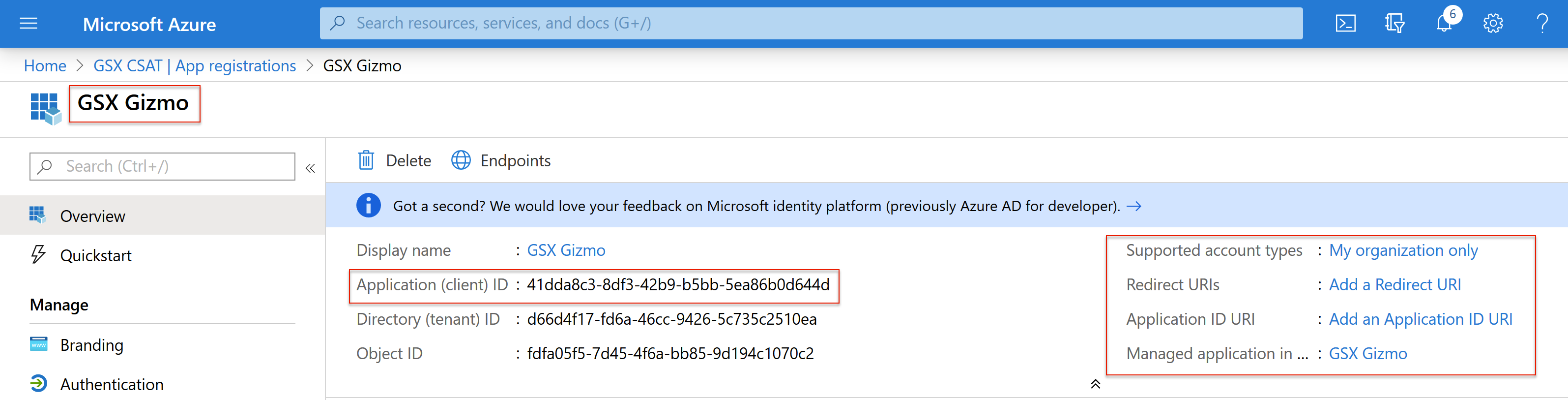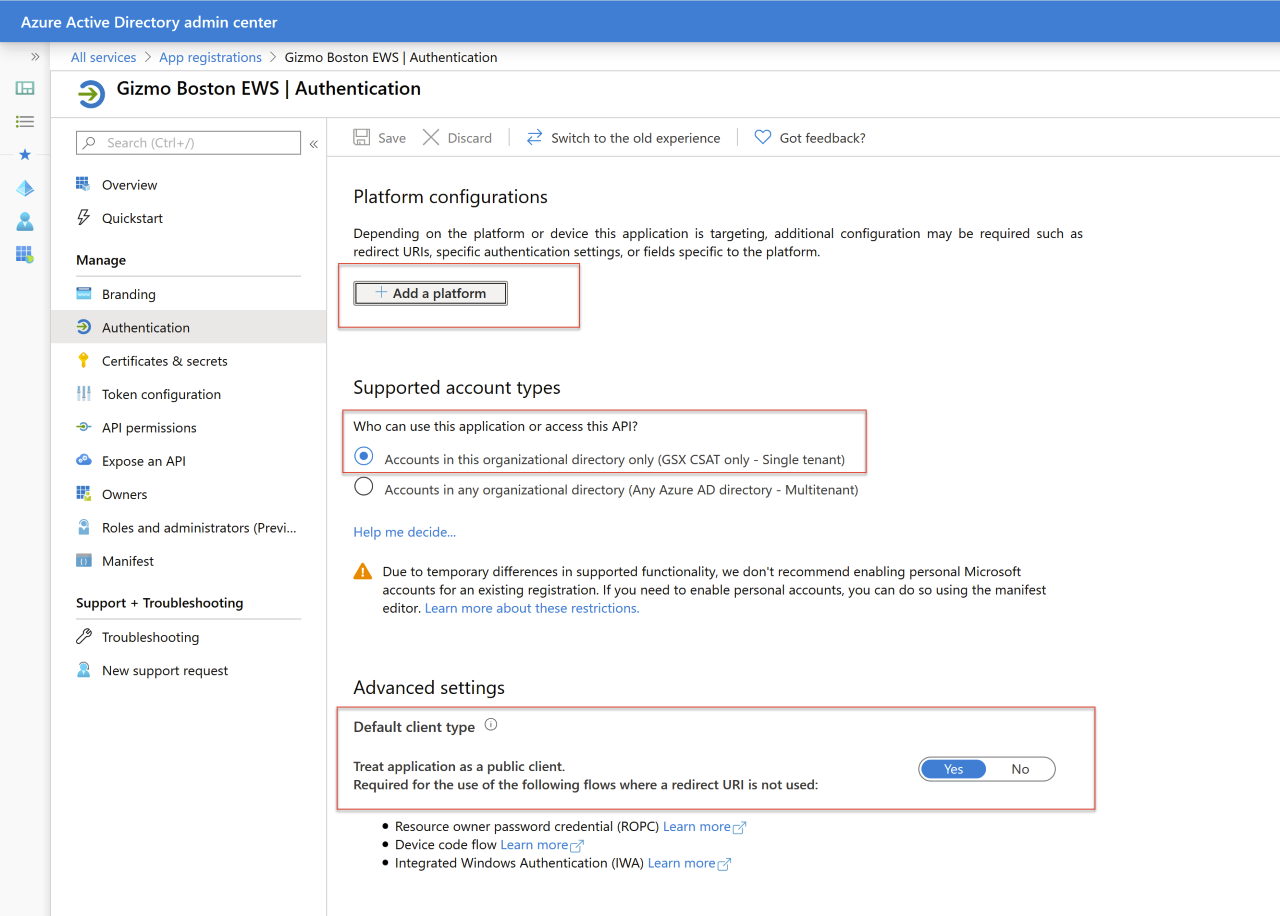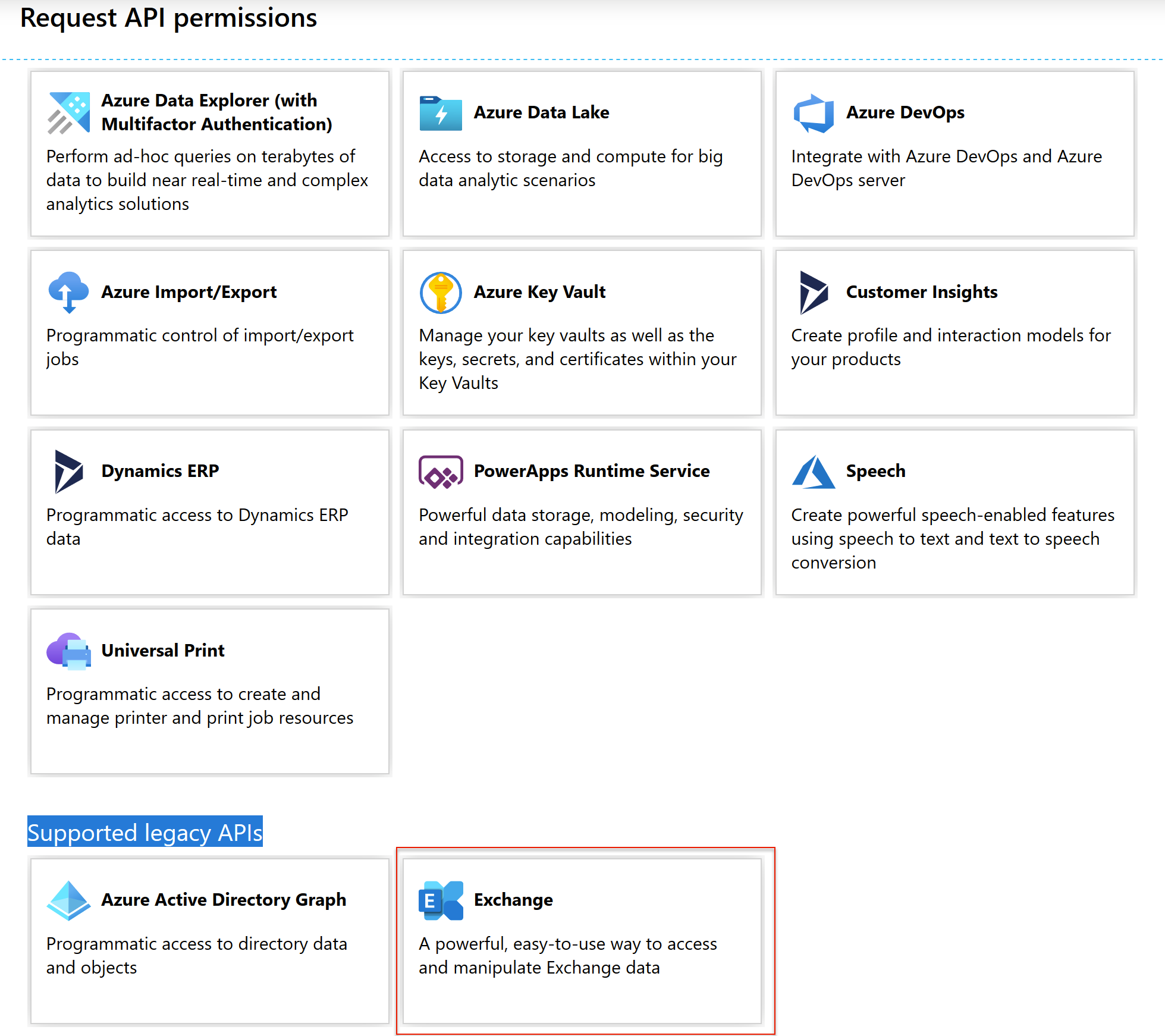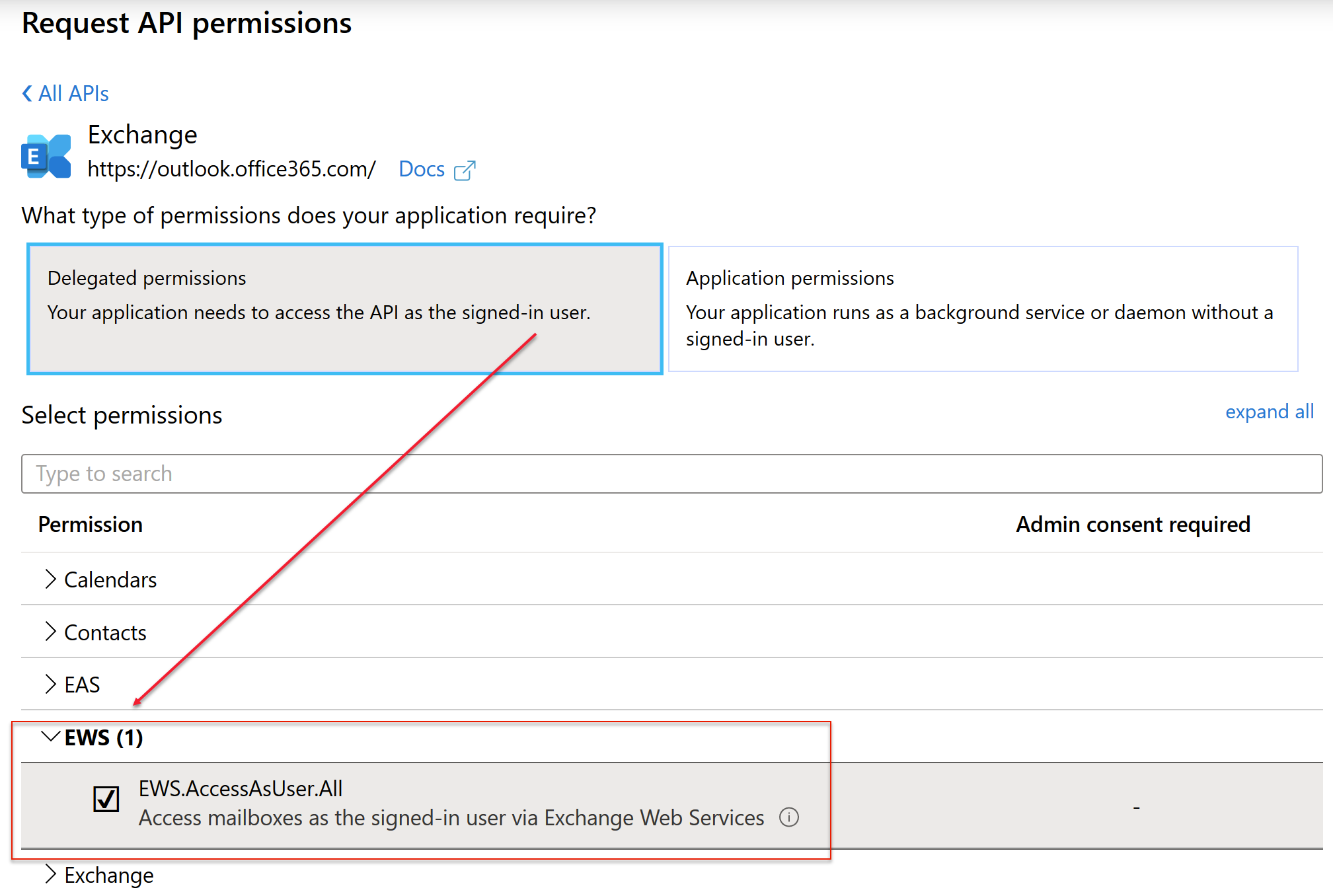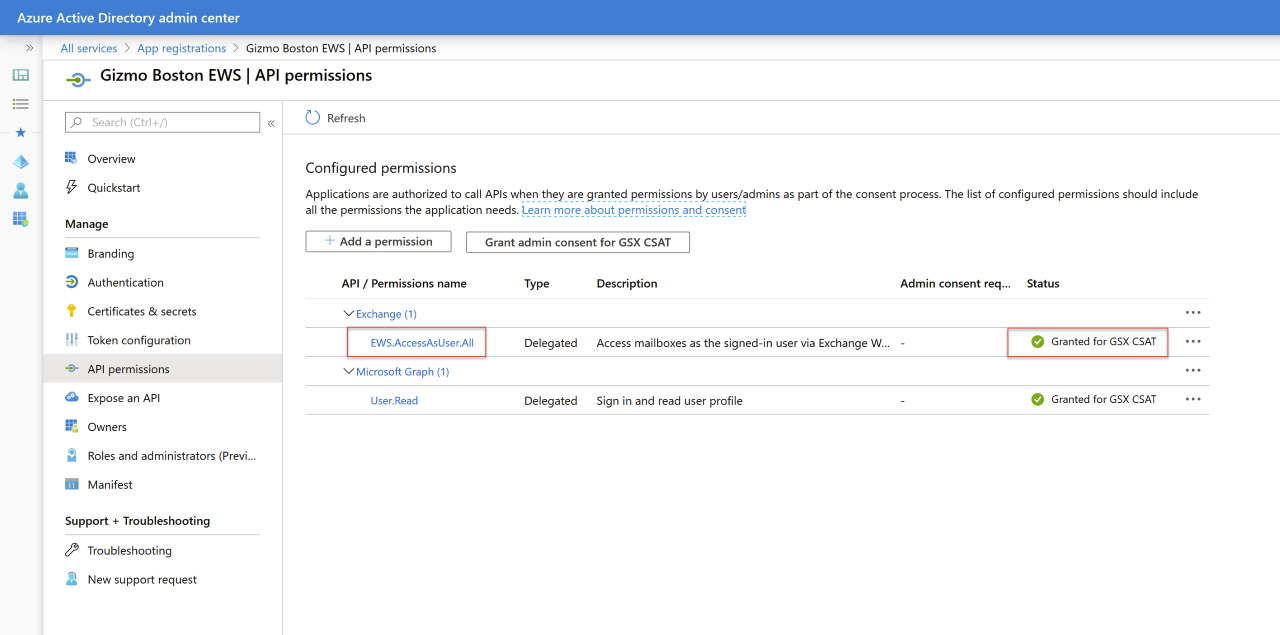How to create an Azure AD application so the GSX Robot App can connect to your Microsoft 365 tenant
Applies to: Gizmo Boston 1.8.+
Symptoms
Error AADSTS50076
Due to a configuration change made by your administrator, or because you moved to a new location, you must use multi-factor authentication.
Cause
Your Microsoft 365 administrator has turned on multi-factor authentication (MFA) for your organization. You need to create an application registration in Azure AD so the GSX Robot App can connect to your tenant.
You will find detailed information on how to use the portal to create an Azure AD application and service principal that can access resources on the Microsoft website.
Login as a tenant admin to https://portal.azure.com
Select Azure Active Directory from the “burger admin menu”.
Navigate to App registrations.
Click on New registration.
Instructions
Use GSX Gizmo for Name.
Click Register.
The Overview appears, you will see something similar to the below:
Click on Authentication.
Select Treat application as a public client.
Use the default values for all the other fields.
Make sure there is no RedirectURi.
Make sure there is no platform.
Accounts in this organizational directory only.
Click on API permissions.
Click on Add a permission.
Navigate to the end of the page to the Supported legacy APIs section.
Click on Exchange.
Grant EWS.AccessAsUser.All Delegated permissions.
Click on Add permissions.
Click on Grant Admin Consent.
Click on Yes in the menu popping up .
Admin Consent Granted.
You need to wait 24 hours to allow for replication throughout your environment before you can access your tenant using this App registration successfully.