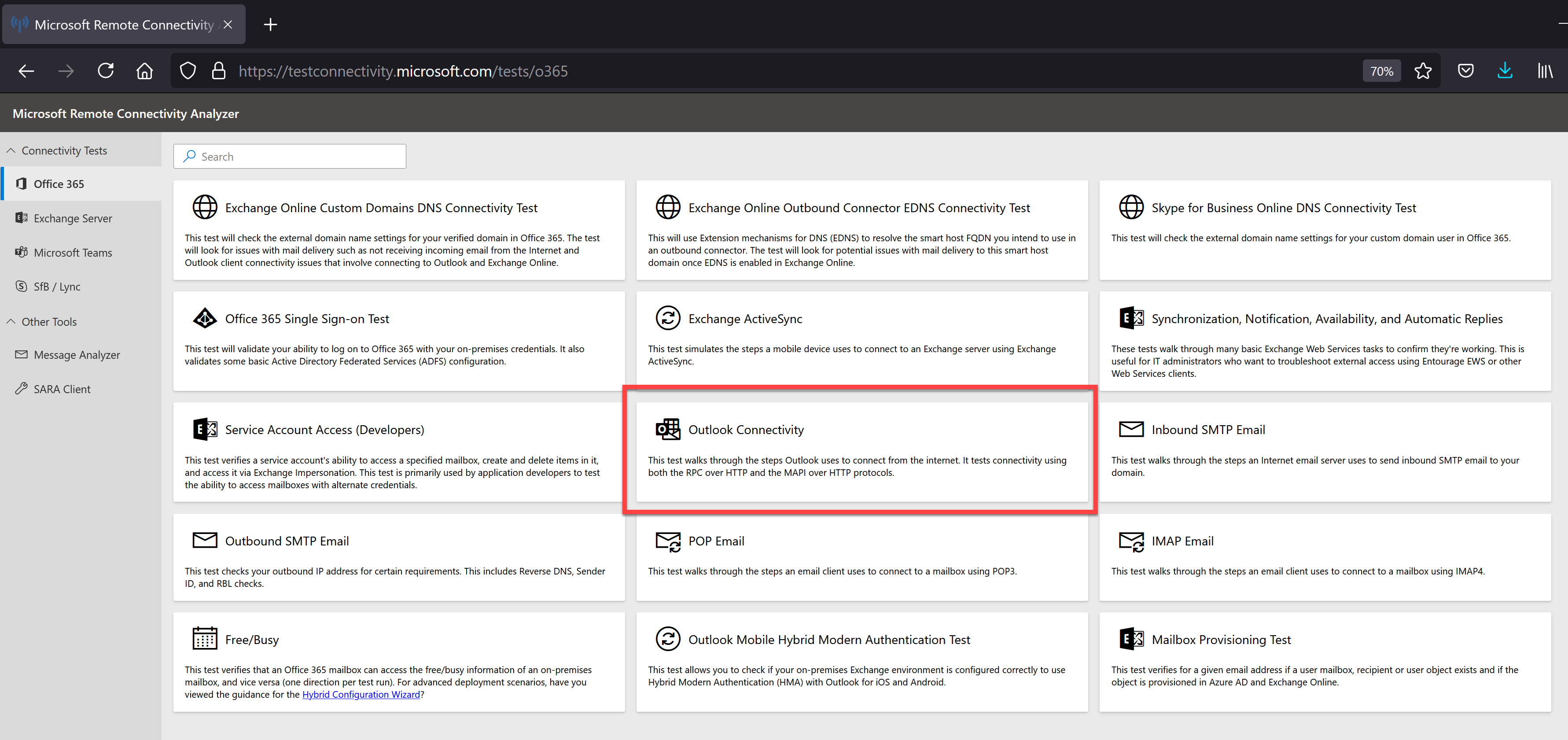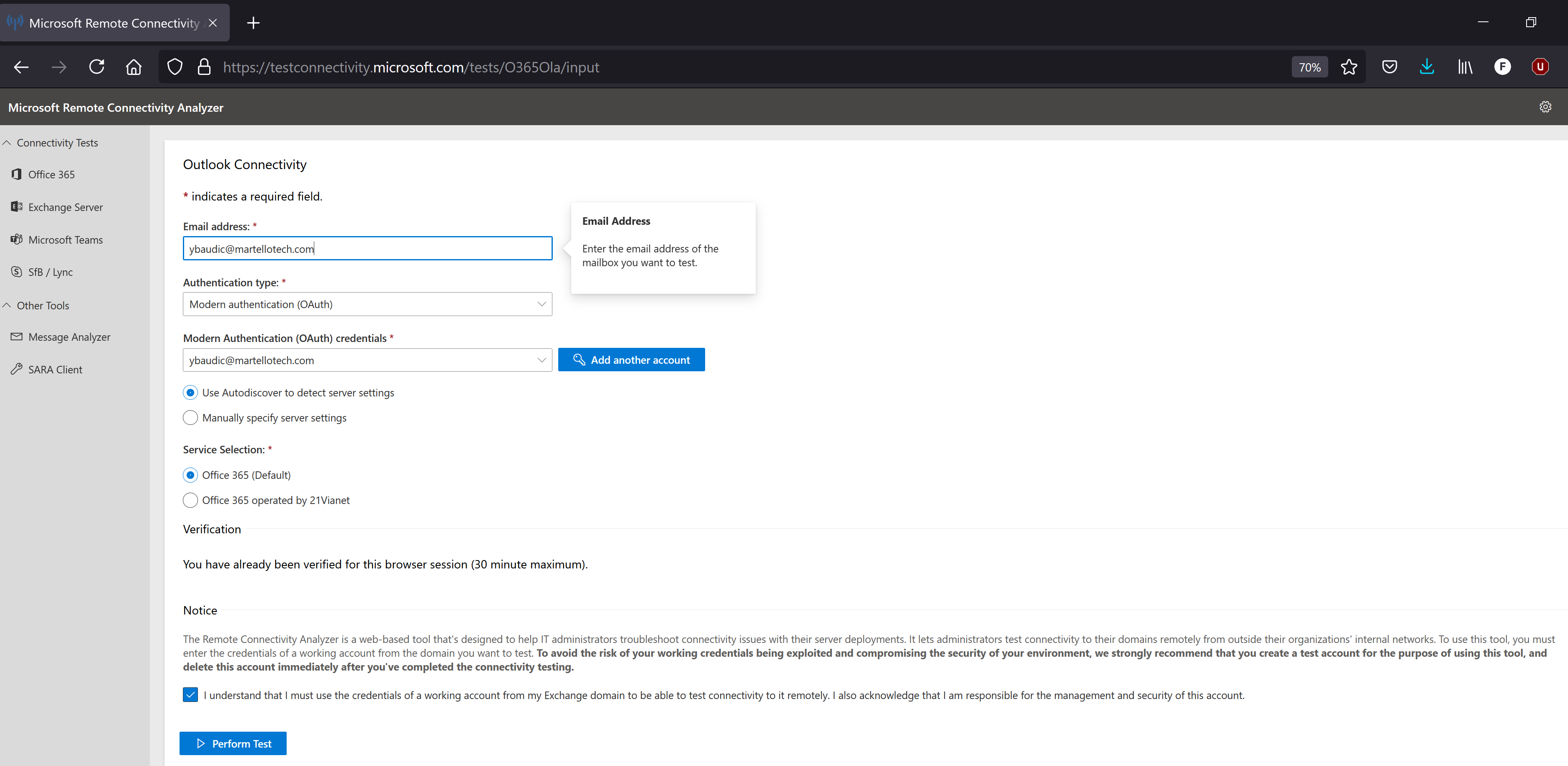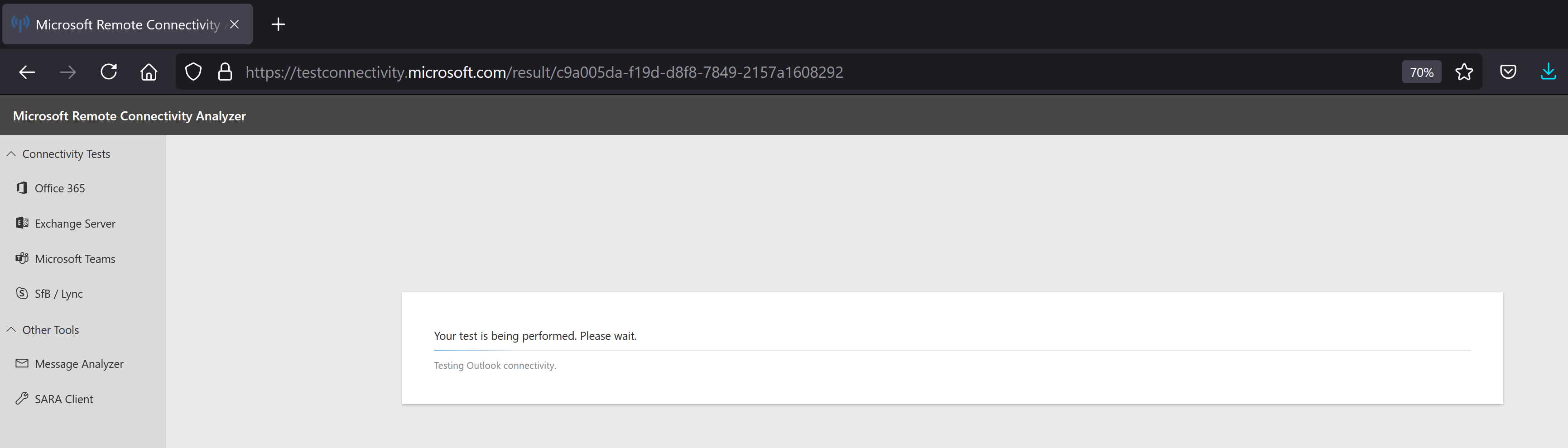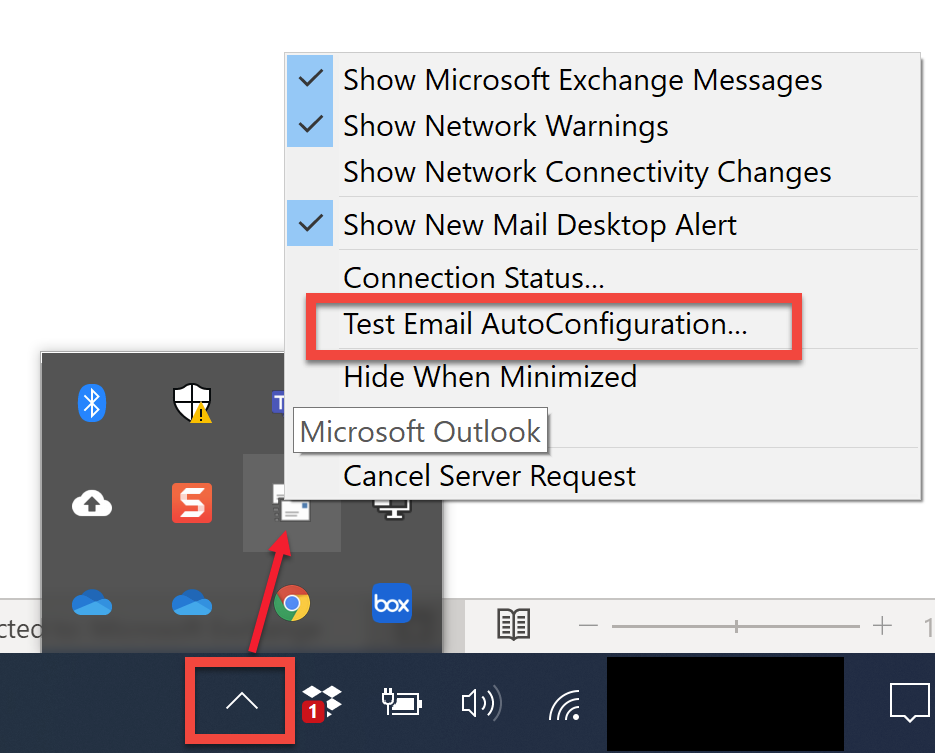How to test Office 365 Exchange Online Email Autoconfiguration using the Microsoft Remote Connectivity Analyzer Tool
CLOUD ON-PREMISES
Applies to Office 365 Exchange Online
This article describes how to test Email Autoconfiguration for your domain without Outlook using the Microsoft Remote Connectivity Analyzer Tool.
The following procedure will help you identify incorrect Autodiscover resolution for a particular user and/or device. It is an important troubleshooting step when you are experiencing any issues related to Autodiscover.
Before you begin
You must use the credentials of a working account from your Exchange domain to be able to test connectivity to it remotely.
Instructions
- RDP to the Gizmo Robot Manager host machine.
- Open a Private/Incognito window in your favorite web browser.
- Navigate to https://testconnectivity.microsoft.com/tests/o365.
- Select Outlook Connectivity:
- Fill in the form using the credentials that are assigned to the Gizmo robot:
- Email address—Use the Gizmo Exchange EWS Robot credentials: enter the UPN (User Principal Name) as the email address.
- Authentication type—Select Modern authentication (OAuth) from the drop-down list, and select Autodiscover to detect server settings.
- Service Selection—Select Office 365 (default).
- Verify the Captcha and select the checkbox "
- Click Perform Test.
- When the test completes, you are presented with results and options to save them.
To save results in XML file, click the icon as shown on the screenshot.
You may want to send Support this XML file.
Additional information
You can also use Outlook to run this test.
- While Outlook is running, hold down the CTRL key, right-click the Outlook icon in your system tray or notification area (lower right corner of computer screen), and then select Test E-mail AutoConfiguration.