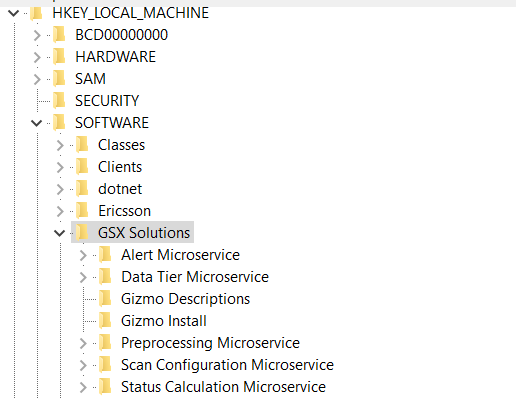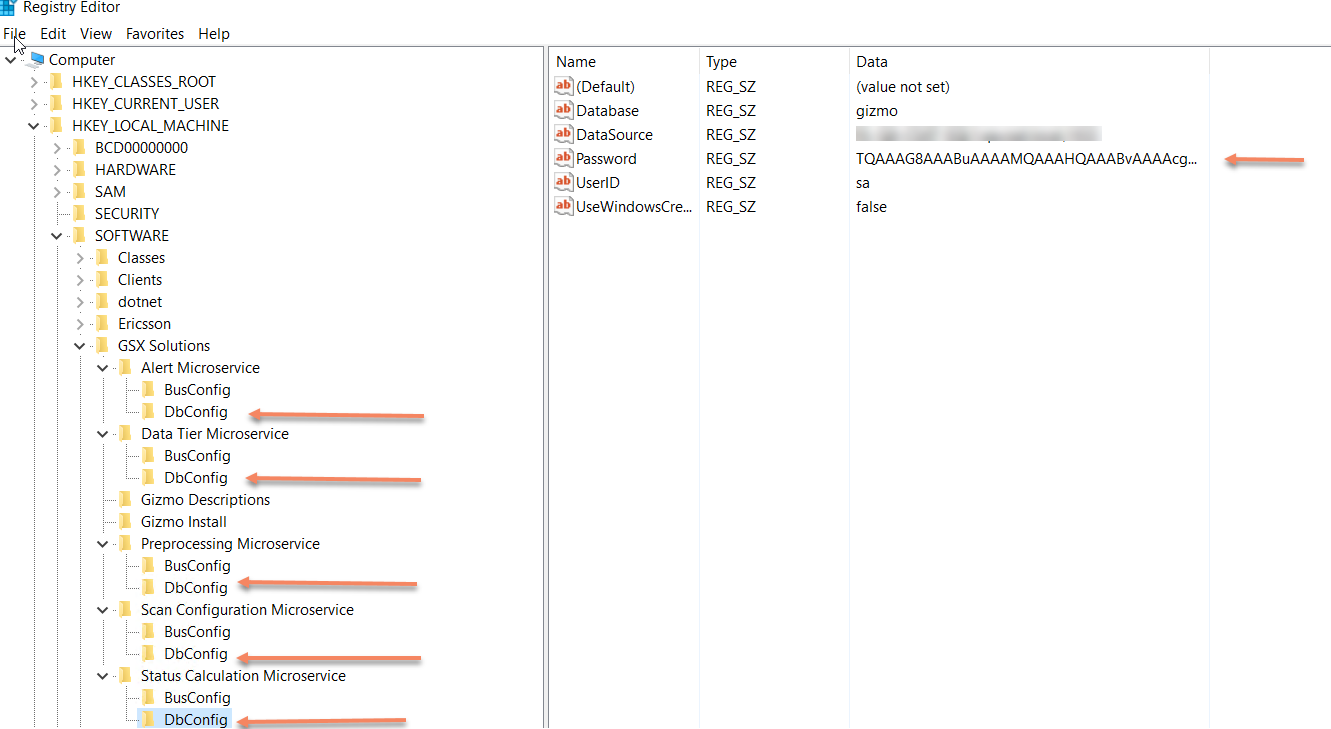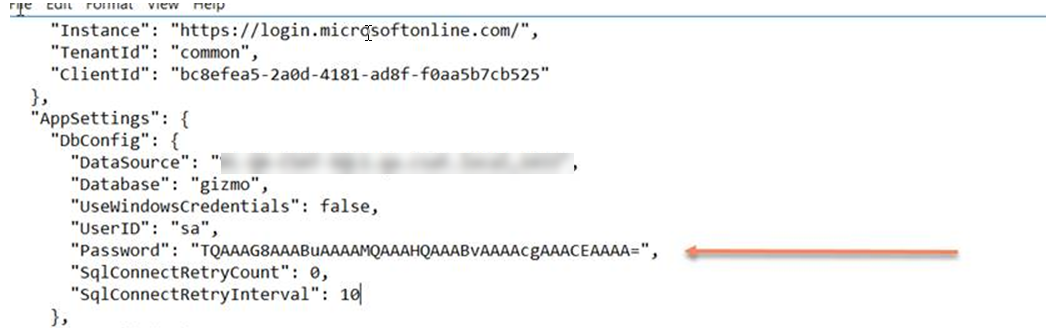How to update SQL password in GSX server
CLOUD ON-PREMISES
Applies to Gizmo Boston 1.9.0
This article describes how to update SQL Password in GSX server.
You will need this code in the procedure to encode in base64 format:
$password = 'gizmo' $Bytes = [System.Text.Encoding]::UTF32.GetBytes($password) $EncodedText =[Convert]::ToBase64String($Bytes) write-host $EncodedText
Instructions
GSX uses SQL as backend database to store monitored data. GSX Microservices use the SQL information to communicate with the database and store the information.
You can use the following procedure to update the SQL DB information (example: SQL password) in GSX server.
Logon to GSX server.
Navigate to Registry (HKLM\SOFTWARE\GSX Solutions).
You can find GSX Microservices information here.
Navigate to each Microservice and update the SQL password in base64 format.
Open Appsettings.json file in C:\Program Files\Gsx Solutions\gsx-web-ui\WebAPI folder and update the password in base64 format.
Once done, restart GSX Microservices in GSX server.
Your SQL password is now updated!